ActiveBatch Services
The Service Manager facility allows you to control the ActiveBatch services across your network. Patterned after the Windows Services applet you can start, stop and otherwise administer the Job Scheduler and/or Execution Agent services. This facility can be accessed using AbatConsole. Click on Tools > Service Manager (alternatively you can run the Service Manager from the ActiveBatch Program Group). After selecting this utility, you will see something similar to the image depicted below.
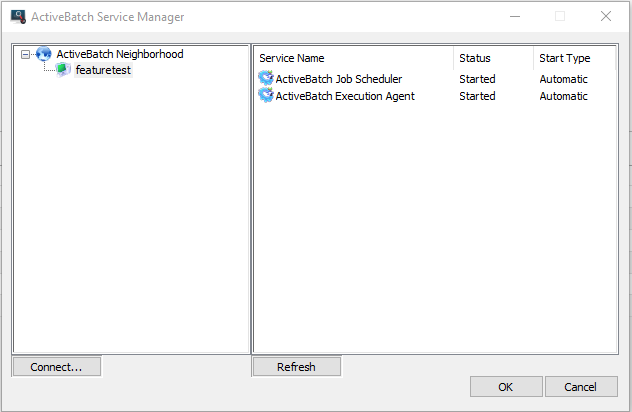
The left side of the display is a tree-oriented view of all connected machines. The right side shows any installed ActiveBatch services (Service Name), their current Status and Startup type. To connect to a machine you can either click the Connect button or you can right-click on ActiveBatch Neighborhood and specify the Connect option.
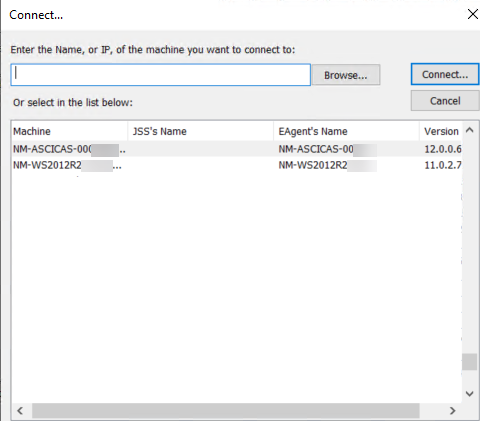
The Connect operation allows you to connect through either Directory services (AD or AD LDS) or via browsing the network. The main window displays all directory published ActiveBatch machines. Four (4) columns of information are presented: Machine, Job Scheduler published name (if any), Execution Agent published name (if any) and the ActiveBatch version number. If you aren’t using directory services, this area will be blank (directory services is an optional feature that has its own installation kit). Regardless, you can click the Browse button and search the Microsoft Network tree looking for your desired machine. Alternatively, you can also just enter the hostname or IP address if you know the machine you want to connect to. Once connected the right-side display will show the current state of any ActiveBatch services.
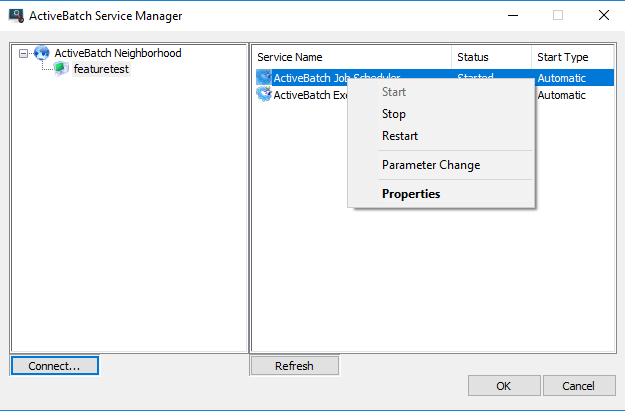
To perform operations on any of the selected services, right-click on the service. You can Start, Stop, Restart, issue a Parameter Change (if you manually changed the ActiveBatch Windows Registry) and examine or change the service properties. For Start, Stop and Restart, the current state of the service will automatically change in response to the operation. For a Parameter Change, a brief warning message is displayed asking you to confirm the notification.
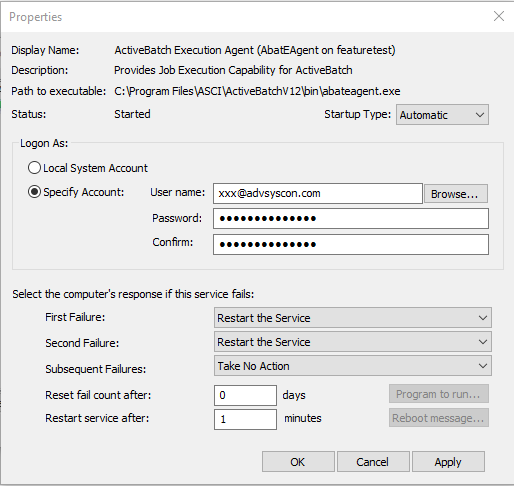
The above figure is displayed when you request the service’s properties. This dialog box is divided into three (3) areas. The top portion describes the location and nature of service. The service’s current Status and Startup Type are also available (the Startup Type can be changed via the menu dropdown). The middle portion concerns the service’s Logon account. You can specify either “Local System Account” or a specific account (highly recommended – see below). You can either directly enter the account (using either domain\name or name@domain syntax) or you can click the Browse button and select an account. The lower portion indicates the actions to be taken if the service fails. Clicking the OK button causes any changes to be applied and the dialog is closed. Clicking the Apply button causes any changes to be applied and the dialog is not closed. Clicking the Cancel button causes any changes to be discarded and not applied.
Note: Using this utility is highly recommended if you decide to use a new account for either ActiveBatch service (the Scheduler or Windows Agent). For proper operation of these services, the service account must have the proper privileges granted. The permissions are granted when you configure an Agent or Scheduler after the software is installed. However, if you change the service account after an initial installation/configuration, the new account may not have the required permissions granted. The ActiveBatch Service Manager can ensure those privileges are granted, when you change the account as described above. As a result, you should use ActiveBatch's Service Manager utility to change the service account, rather than using the Windows Services feature.
Note: While we highly recommend that you specify a specific account (with Administrative rights) for the services to execute, advanced Windows administrators can deploy these services with the “Local System Account” if they are also willing to change their computer accounts to allow for network operations (for example, Directory Services) and ensure that all resource access the service requires are allowed.