Database Maintenance
As with any critical system the ActiveBatch database needs to be backed up. You should backup the database each night or at least on a regular basis. All aspects of ActiveBatch operation are contained within the database. Of course, this won’t include the job files themselves or any other files or resources that your jobs require to execute successfully. Every database vendor provides utilities for database backup and many third-party products exists to further complement this capability.
The backup and restore images shown here were captured using the SQL Server Enterprise Manager utility that’s provided with SQL Server.
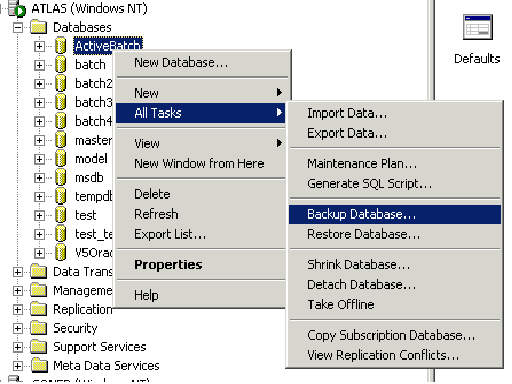
The backup procedure begins by selecting a server and database. In the example, the server is ATLAS and the database name is ActiveBatch. Right-click on the database and select All Tasks followed by Backup Database.
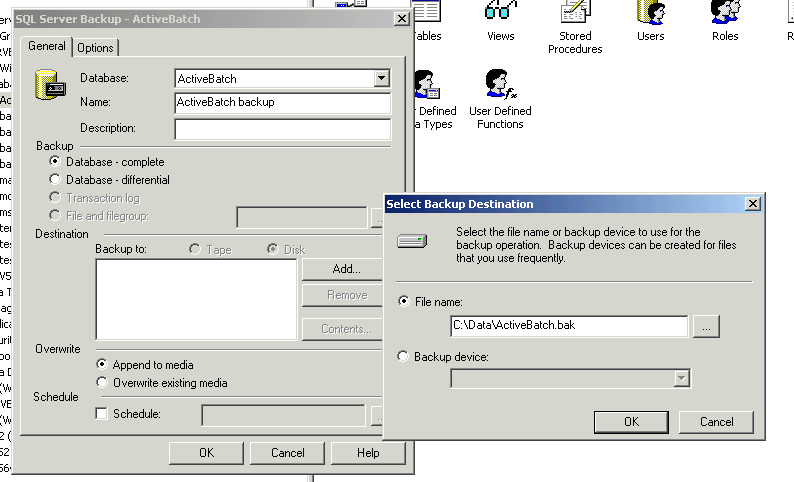
This begins the process of requesting a database backup. An explanation of the various options would is beyond the scope of this manual, however, to perform a complete database backup, simply click the Add button to request a destination for your backup. For this destination we’ve chosen to backup the database to another file as shown.
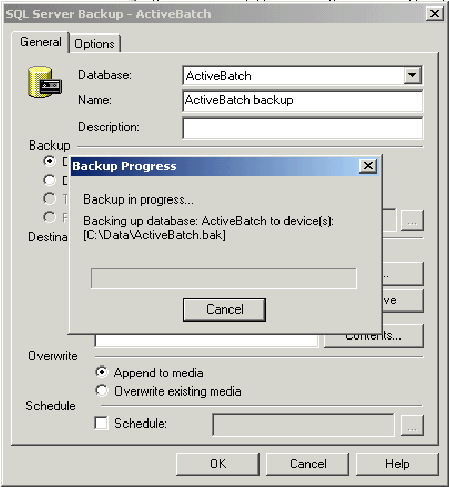
Clicking OK for both the Add dialog and the Backup dialog produces a progress window in which the backup is shown to be performed.
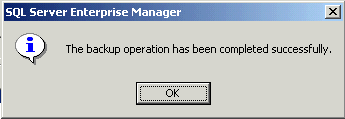
The message box above indicates the backup was successfully performed.
To restore the previous example, follow these directions and run the SQL Server Enterprise Manager.
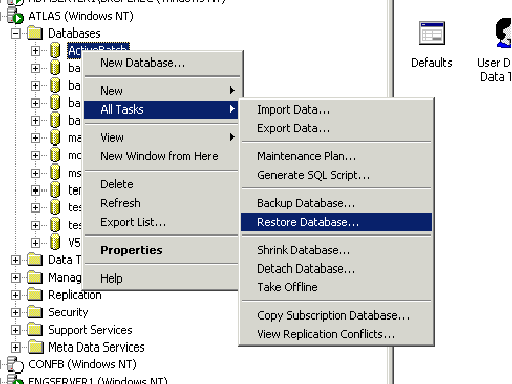
The restore procedure begins by selecting a server and database. In the example, the server is ATLAS and the database name is ActiveBatch. Right-click on the database and select All Tasks followed by Restore Database.
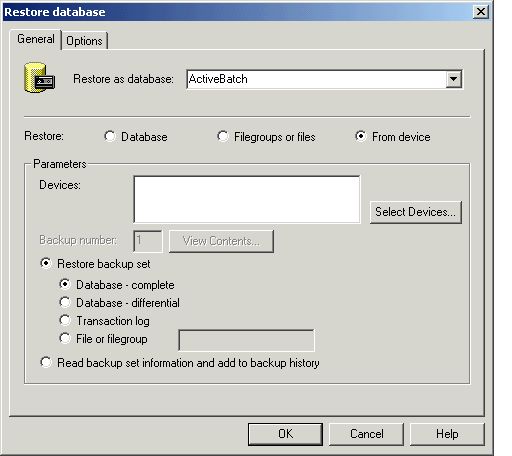
This dialog begins the restore process. To complete our earlier backup example, we’ll select From device and then Select Devices.
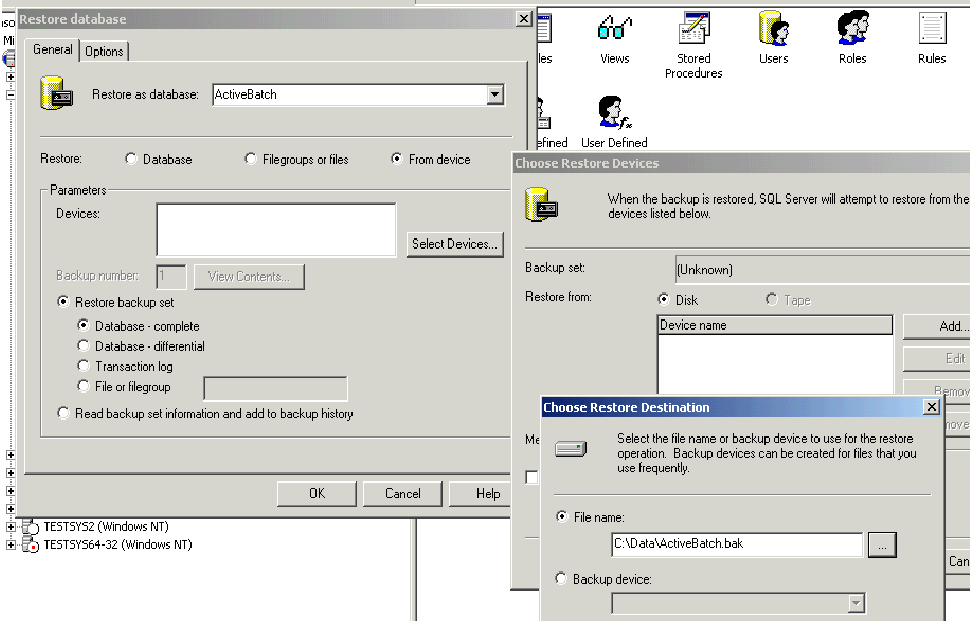
We’ll restore from Disk and then specify the file specification that we used for the previous backup.
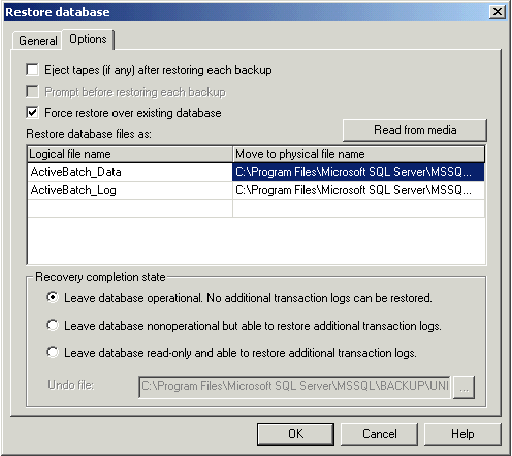
Click OK to begin the restore process.
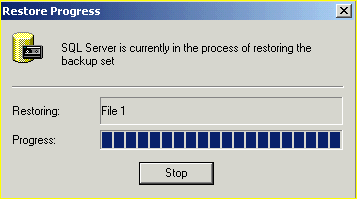
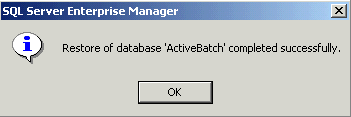
The message above indicates that the restore was successful.
Oracle backups tend to be a bit more problematic. Many customers develop their own procedures for backing up databases with ActiveBatch’s database just being another one for backup. You must backup the ActiveBatch database to avoid data loss in the event of a disk or other failure.
ActiveBatch provides the ability to export your entire (or selected) user created objects to an XML file. This file can be saved and backed up using any typical corporate backup package or the file can be saved as part of a Source code reference system (for example, Microsoft’s SourceSafe).
Two (2) modes of operation are offered: Export and Backup. In Export mode, the XML file produced is non-encrypted and all data and tags are in clear text. No passwords are provided for any of the User Account objects (or for any objects). The Export mode is useful when you want to export and then import your objects to another Job Scheduler machine. You can also use the Export mode as a simplified “copy-and-paste” facility. In the Backup mode, you would backup all objects from the root level. ActiveBatch will encrypt the contents of the export. All user accounts and their passwords are saved as part of the backup. The advantage to backup versus export is that passwords are saved and can later be restored.
Note: Export is not an alternative to periodically backing up your ActiveBatch database.
To export your system, run ActiveBatch Console and connect to a Job Scheduler machine. After you connect right-click on the Job Scheduler icon and select Export/Backup.
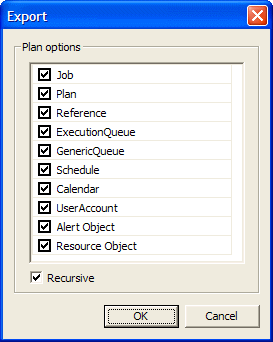
The Export operation allows you to select those objects that should be exported. If you accept the defaults of this dialog, all ActiveBatch objects will be exported due to the level of the export (i.e. Job Scheduler level).
When exporting objects at the Job Scheduler or at the Plan level you may also want to enable the Recursive checkbox. This ensures that all nested objects are also exported.
Export button causes a file dialog window to appear.
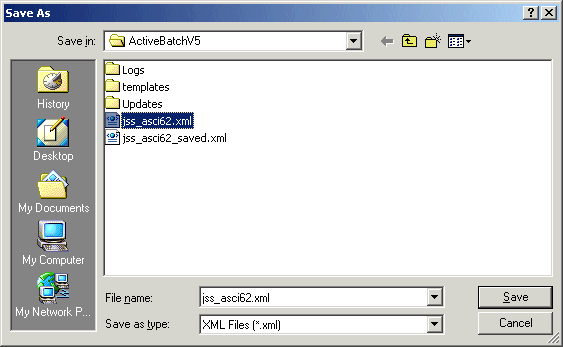
The above figure will cause a file named jss_asci62.xml to be created. This file will contain an XML representation of all selected ActiveBatch objects.
Note: Certain information is encrypted and tightly coupled to the object (for example, the information concerning object security). You cannot simply cut and paste that information to another object. Password information is not exported. You will be required to manually modify each object that would use a password (this would typically be User Account objects).
To import ActiveBatch objects from an Export XML file simply right-click at the level you wish to conduct the import operation. Typically this would be at the same level that you performed the export operation.
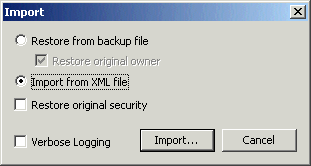
By default, the Import/Restore dialog assumes that a corresponding Export (as opposed to Backup) was performed. If you select Restore then the file must have been produced by a corresponding Backup operation. By default, a Restore will restore the original owner of the object(s). Uncheck that box if you want the person who is restoring the objects to assume ownership. For both operations (Import and Restore) you can indicate that the original security of the object be used or you can assign default object security. This is useful when moving objects between different Job Schedulers that may be using different domains.
Regardless of operation specified, the location and name of the file is requested using the dialog below.
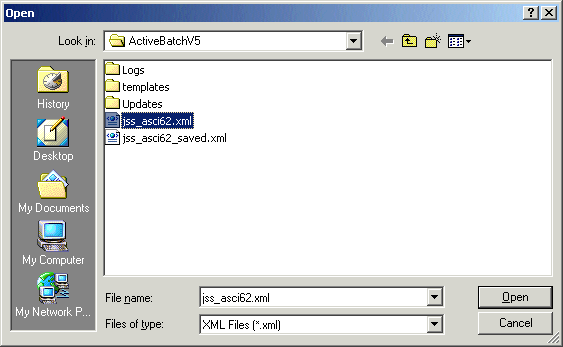
Clicking the Open button will cause the Import/Restore operation to begin. All objects that appear within the specified file will be imported into the ActiveBatch system at the selected level.
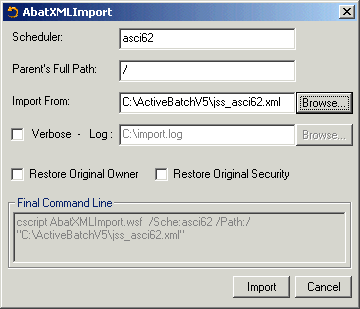
Similar to the standalone export program, the Import program requires the Scheduler machine name to connect to and the path specification that will act as the parent for the import operation. As stated previously this will typically be the same level as the export operation. In the example above the Parent’s Full Path is the root level. The Import From field is the file specification of a previous export operation. You may also choose to request a Verbose log of the import operation. By default, the owner of all imported objects is the person performing the import operation. In addition, the security of the objects is set to the default security as applicable by that object. If you are performing an import operation to restore these objects to your system you may want to select the Restore Owner checkbox. Restore Owner means that the original owner and security settings are restored as part of the import operation. You must be a member of the Backup Operators group or hold the Restore objects… Windows security privilege to perform this operation.