Informatica Cloud
ActiveBatch supports the integration of Informatica’s Cloud, specifically workflows and tasks, by encapsulating those objects within ActiveBatch job steps. This approach allows you to mix and match Informatica and non-Informatica processing within a single job or job stream.
As you look through the various Informatica Cloud job steps, you will see a common property named “ConnectionProperties”. This collection of properties represents the information necessary for ActiveBatch to connect to the Informatica Cloud system. Rather than continually specify these properties for every job step, it is recommended you use the “Login” step.
The “Login” step contains the ConnectionProperties. If you specify a Login step, any Informatica downstream step can inherit those properties when necessary. Use of the Login job step is also a Best Practice because the necessary connection and login needs to only occur once at the start of Informatica Cloud job step operations.
This job step retrieves the Informatica Cloud job session log
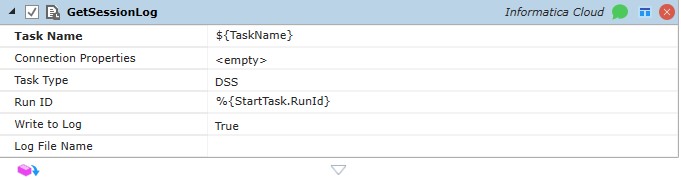
Job Step Properties
Task Name – This property is the Path, Federated ID, or Name of the Task or Taskflow whose session log is to be retrieved. With Connection Properties specified, the ActiveBatch dropdown helper can enumerate your tasks, which are displayed in the format of <FederatedId> (<Path>). Upon selection, the Path will be used for the value. Alternatively, you can specify a variable binding, i.e., ${TaskName} for this property. It is recommended that the variable or value entered be either the Path or Federated ID because the system can find the Task or Taskflow using a quick lookup. If the name is used, the system looks in the Default project first before it starts scanning the whole Informatica environment. In addition, for the name filter to be accurate, names must be unique across the entire environment.
Connection Properties – This collection of properties describes the connection to the Informatica Cloud. Best Practice is to use a Login job step to avoid having to specify this information on each job step.
Task Type – This property denotes the type of task to be performed. Task Type is required for a Task. The Task Type property must be left blank for a Taskflow or Linear Taskflow. To enumerate the list of task types to select from, click on the checkbox, then click on the drop-down arrow to select an enum value. To enter a variable, click on the variable binding button to the far right of the property name. Enter your variable in the textbox.
Enum Values:
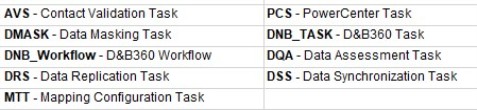
Run ID – The Run ID of the Task or the Taskflow. The Run ID is not required for Tasks and Linear Taskflows, and if omitted, the last run instance will be used. This property is required for Taskflows because the status information entries are pulled using the Run ID.
Write to Log – This Boolean property indicates whether the session log is to be appended to the ActiveBatch job log file.
Log File Name – This property, if specified, is a full path to the log file. A ZIP file is created for a DRS task, TXT file for the other types.
Return Step Value
This step returns the session log information.
This job step retrieves the Informatica Cloud session statistics.
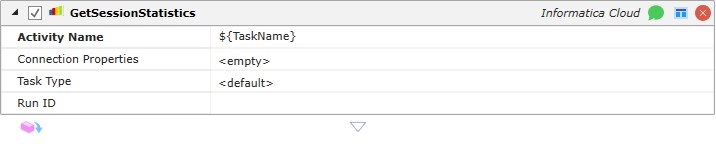
Job Step Properties
Activity Name – This property is the Path, Federated ID, or Name of the Task or Taskflow whose statistics are to be retrieved. With Connection Properties specified, the ActiveBatch dropdown helper can enumerate your tasks, which are displayed in the format of <FederatedId> (<Path>). Upon selection, the Path will be used for the value. Alternatively, you can specify a variable binding, i.e., ${TaskName} for this property. It is recommended that the variable or value entered be either the Path or Federated ID because the system can find the Task or Taskflow using a quick lookup. If the name is used, the system looks in the Default project first before it starts scanning the whole Informatica environment. In addition, for the name filter to be accurate, names must be unique across the entire environment.
Connection Properties – This collection of properties describes the connection to the Informatica Cloud. Best Practice is to use a Login job step to avoid having to specify this information on each job step.
Task Type – This property denotes the type of task to be performed. Task type is required for a Task. The Task Type property must be left blank for a Taskflow or Linear Taskflow. To enumerate the list of task types to select from, click on the checkbox, then click on the drop-down arrow to select an enum value. To enter a variable, click on the variable binding button to the far right of the property name. Enter your variable in the textbox.
Enum values:
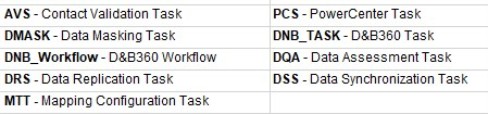
Run ID – The Run ID of the Task or the Taskflow. The Run ID is not required for Tasks and Linear Taskflows, and if omitted, the last run instance will be used. This property is required for Taskflows because the status information entries are pulled using the Run ID.
Return Step Value
This step returns the session statistics information.
This job step retrieves Informatica Cloud Task Details.

Job Step Properties
Task Type – This property denotes the type of task to be performed. To enumerate the list of task types to select from, click on the checkbox, then click on the drop-down arrow to select an enum value. To enter a variable, click on the variable binding button to the far right of the property name. Enter your variable in the textbox.
Enum values:
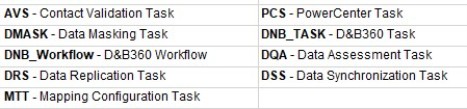
Task Name – This property is the Path, Federated ID, or Name of the Task whose details are to be retrieved. With Connection Properties specified, the ActiveBatch dropdown helper can enumerate your tasks, which are displayed in the format of <FederatedId> (<Path>). Upon selection, the Path will be used for the value. Alternatively, you can specify a variable binding, i.e., ${TaskName} for this property. It is recommended that the variable or value entered be either the Path or Federated ID because the system can find the Task using a quick lookup. If the name is used, the system looks in the Default project first before it starts scanning the whole Informatica environment. In addition, for the name filter to be accurate, names must be unique across the entire environment.
Connection Properties – This collection of properties describes the connection to the Informatica Cloud. Best Practice is to use a Login job step to avoid having to specify this information on each job step.
Return Step Value
This step returns the Task details.
This job step retrieves Informatica Cloud Taskflow or Linear Taskflow details.

Job Step Properties
Task Flow Name – This property is the Path, Federated ID, or Name of the Taskflow whose details are to be retrieved. With Connection Properties specified, the ActiveBatch dropdown helper can enumerate your Taskflows, which are displayed in the format of <FederatedId> (<Path>). Upon selection, the Path will be used for the value. Alternatively, you can specify a variable binding, i.e., ${TaskFlowName} for this property. It is recommended that the variable or value entered be either the Path or Federated ID because the system can find the Taskflow using a quick lookup. If the name is used, the system looks in the Default project first before it starts scanning the whole Informatica environment. In addition, for the name filter to be accurate, names must be unique across the entire environment.
Connection Properties – This collection of properties describes the connection to the Informatica Cloud. Best Practice is to use a Login job step to avoid having to specify this information on each job step.
Return Step Value
This step returns the Taskflow details.
This job step performs the Login to the Informatica Cloud. Best Practice is to use this step and avoid specifying Connection Properties information within each step.

Job Step Properties
Connection Properties – This collection of properties describes the connection to the Informatica Cloud.
The Informatica Cloud URLs are: https://icinq1.informaticacloud.com/ma/login
The Informatica Cloud URLs are:
-
Mainpage: https://icinq1.informaticacloud.com/ma/login
-
Login: https://icinq1.informaticacloud.com/ma/api/v2/user/login
-
Session: https://icinq1.informaticacloud.com/saas/app
If these URLs have been changed by Informatica, please see the Extensions chapter in the ActiveBatch Installation and Administrator's Guide. Look up the Informatica extension where it describes changing the URL properties.
This job step performs the complementary of the Login step and logs you off the Informatica Cloud. This job step has no parameters.
This job step starts an Informatica Cloud task
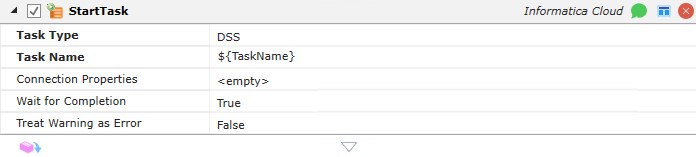
Job Step Properties
Task Type – This property denotes the type of task to be performed. To enumerate the list of task types to select from, click on the checkbox, then click on the drop-down arrow to select an enum value. To enter a variable, click on the variable binding button to the far right of the property name. Enter your variable in the textbox.
Enum values:
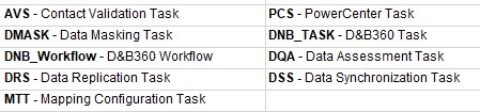
Task Name – This property is the Path, Federated ID, or Name of the Task that is to be started. With Connection
Properties specified, the ActiveBatch dropdown helper can enumerate your tasks, which are displayed in the format of <FederatedId> (<Path>). Upon selection, the Path will be used for the value. Alternatively, you can specify a variable binding, i.e., ${TaskName} for this property. It is recommended that the variable or value entered be either the Path or Federated ID because the system can find the Task using a quick lookup. If the name is used, the system looks in the Default project first before it starts scanning the whole Informatica environment. In addition, for the name filter to be accurate, names must be unique across the entire environment.
Connection Properties – This collection of properties describes the connection to the Informatica Cloud. Best Practice is to use a Login job step to avoid having to specify this information on each job step.
Wait for Completion – This Boolean property indicates whether the job step should wait for the task to complete.
Treat Warning as Error – This Boolean property indicates that a task completion of “warning” should be treated as an error if enabled (true).
Return Step Value
This step returns the Task’s Run ID.
This job step starts an Informatica Cloud Taskflow or Linear Taskflow.

Job Step Properties
Task Flow Name – This property is the Path, Federated ID or Name of the Taskflow that is to be started. With Connection Properties specified, the ActiveBatch dropdown helper can enumerate your Taskflows, which are displayed in the format of <FederatedId> (<Path>). Upon selection, the Path will be used for the value. Alternatively, you can specify a variable binding, i.e., ${TaskFlowName} for this property. It is recommended that the variable or value entered be either the Path or Federated ID because the system can find the Taskflow using a quick lookup. If the name is used, the system looks in the Default project first before it starts scanning the whole Informatica environment. In addition, for the name filter to be accurate, names must be unique across the entire environment.
When starting a Taskflow, it must be published as REST service endpoint. This is not a requirement if you are running a Linear Taskflow. For the published Taskflow, make sure the Informatica credentials specified in the Connection Properties are configured in Informatica’s Allowed Groups and/or Allowed Users. If a Taskflow is invoked that is not published to the REST API, an error message in the job log file will indicate that it is required for this Step to run through ActiveBatch.
Connection Properties – This collection of properties describes the connection to the Informatica Cloud. Best Practice is to use a Login job step to avoid having to specify this information on each job step.
Wait for Completion – This Boolean property indicates whether the job step should wait for the taskflow to complete.
Treat Warning as Error – This Boolean property indicates that a task completion of “warning” should be treated as an error if enabled (true). This applies to Linear Taskflows, but it does not apply to Taskflows.
Return Step Value
This step returns the Taskflow or Linear Taskflow’s Run ID.
This job step stops a running Informatica Cloud Task.

Job Step Properties
Task Type – This property denotes the type of task to be performed. To enumerate the list of task types to select from, click on the checkbox, then click on the drop-down arrow to select an enum value. To enter a variable, click on the variable binding button to the far right of the property name. Enter your variable in the textbox.
Enum values:
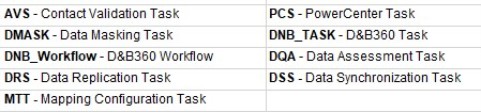
Task Name – This property is the Path, Federated ID, or Name of the Task that is to be stopped. With Connection
Properties specified, the ActiveBatch dropdown helper can enumerate your tasks, which are displayed in the format of <FederatedId> (<Path>). Upon selection, the Path will be used for the value. Alternatively, you can specify a variable binding, i.e., ${TaskName} for this property. It is recommended that the variable or value entered be either the Path or Federated ID because the system can find the Task using a quick lookup. If the name is used, the system looks in the Default project first before it starts scanning the whole Informatica environment. In addition, for the name filter to be accurate, names must be unique across the entire environment.
Connection Properties – This collection of properties describes the connection to the Informatica Cloud. Best Practice is to use a Login job step to avoid having to specify this information on each job step.
Run ID – This property should contain the Run ID of the Task to stop. If omitted, the last run instance is used.
This job step stops an Informatica Cloud Taskflow or Linear Taskflow.

Job Step Properties
Task Flow Name – This property is the Path, Federated ID, or Name of the Taskflow that is to be stopped. With Connection Properties specified, the ActiveBatch dropdown helper can enumerate your Taskflows, which are displayed in the format of <FederatedId> (<Path>). Upon selection, the Path will be used for the value. Alternatively, you can specify a variable binding, i.e., ${TaskFlowName} for this property. It is recommended that the variable or value entered be either the Path or Federated ID because the system can find the Taskflow using a quick lookup. If the name is used, the system looks in the Default project first before it starts scanning the whole Informatica environment. In addition, for the name filter to be accurate, names must be unique across the entire environment.
Run ID – The Run ID of the Taskflow. This property is required for Taskflows. It’s not required for Linear Taskflows, and if omitted, the last run instance will be used.
Connection Properties – This collection of properties describes the connection to the Informatica Cloud. Best Practice is to use a Login job step to avoid having to specify this information on each job step.
This job step synchronizes with (waits for) a running Informatica Cloud Task.

Job Step Properties Task Type – This property denotes the type of task to be performed. To enumerate the list of task types to select from, click on the checkbox, then click on the drop-down arrow to select an enum value. To enter a variable, click on the variable binding button to the far right of the property name. Enter your variable in the textbox.
Enum values:
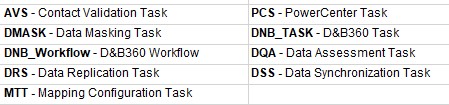
Task Name – This property is the Path, Federated ID, or Name of the Task that is to be synchronized with. With Connection Properties specified, the ActiveBatch dropdown helper can enumerate your tasks, which are displayed in the format of <FederatedId> (<Path>). Upon selection, the Path will be used for the value. Alternatively, you can specify a variable binding, i.e., ${TaskName} for this property. It is recommended that the variable or value entered be either the Path or Federated ID because the system can find the Task using a quick lookup. If the name is used, the system looks in the Default project first before it starts scanning the whole Informatica environment. In addition, for the name filter to be accurate, names must be unique across the entire environment.
Run ID – This property should contain the Run ID of the Task to synchronize.
Connection Properties – This collection of properties describes the connection to the Informatica Cloud. Best Practice is to use a Login job step to avoid having to specify this information on each job step.
Treat Warning as Error – This Boolean property indicates that a task completion of “warning” should be treated as an error if enabled (true).
This job step synchronizes with (waits for) a running Informatica Cloud Taskflow or Linear Taskflow.

Job Step Properties
Task Flow Name – This property is the Path, Federated ID, or Name of the Taskflow that is to be synchronized with. With Connection Properties specified, the ActiveBatch dropdown helper can enumerate your Taskflows, which are displayed in the format of <FederatedId> (<Path>). Upon selection, the Path will be used for the value. Alternatively, you can specify a variable binding, i.e., ${TaskFlowName} for this property. It is recommended that the variable or value entered be either the Path or Federated ID because the system can find the Taskflow using a quick lookup. If the name is used, the system looks in the Default project first before it starts scanning the whole Informatica environment. In addition, for the name filter to be accurate, names must be unique across the entire environment.
Run ID – This property should contain the Run ID of the Taskflow to synchronize.
Connection Properties – This collection of properties describes the connection to the Informatica Cloud. Best Practice is to use a Login job step to avoid having to specify this information on each job step.
Treat Warning as Error – This Boolean property indicates that a Taskflow completion of “warning” should be treated as an error if enabled (true). This applies to Linear Taskflows, but it does not apply to Taskflows.