Informatica PowerCenter
ActiveBatch supports the integration of Informatica’s PowerCenter, specifically workflows and tasks, by encapsulating those objects within ActiveBatch job steps. This approach allows you to mix and match Informatica and non-Informatica processing within a single job or job stream.
As you look through the various Informatica PowerCenter job steps, you will see a common property named “ConnectionProperties”. This collection of properties represents the information necessary for ActiveBatch to connect to the Informatica PowerCenter system. Rather than continually specify these properties for every job step, it is recommended you use the “Login” step.
The “Login” step contains the ConnectionProperties. If you specify a Login step, any Informatica downstream step can inherit those properties when necessary. Use of the Login job step is also a Best Practice because the necessary connection and login needs to only occur once at the start of Informatica PowerCenter job step operations.
The Informatica class of job steps is supported through PowerCenter Web Services. There is no prerequisite software required for ActiveBatch purposes when using these job steps. Of course, you do need to have an Informatica server system for actual workflow execution.
Informatica PowerCenter Requirements for Non-Windows Systems
To execute Informatica PowerCenter jobs on non-Windows machine(s), a required Java library needs to be endorsed. The following steps needs to be performed:
-
Navigate to <ABAT_INSTALL_PATH>/java/
-
cp lib/jaxws-api.jar javaee6-endorsed
-
Edit /etc/abatemgr.conf and add the following line:
JavaOptions=-Djava.endorsed.dirs=<ABAT_INSTALL_PATH>/java/javaee6-endorsed
-
Restart the Execution Agent.
This job step retrieves the Informatica job session log.
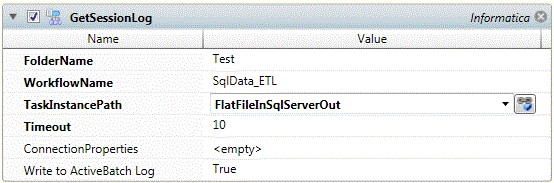
Job Step Properties
FolderName – This property represents the name of the folder containing the workflow. A dropdown is available to select folders from the Informatica system (assuming either a Login job step or ConnectionProperties have been properly specified).
WorkflowName – This property represents the name of the workflow containing the task. A dropdown is available to select workflows from the Informatica system (assuming either a Login job step or ConnectionProperties have been properly specified).
TaskInstancePath – This property represents the location of the task. If the task is within a workflow enter the taskname only. If the task is within a worklet use the following syntax: <worklet-name>.<taskname>. A dropdown is available to select tasks from the Informatica system workflow (assuming either a Login job step or ConnectionProperties have been properly specified).
Timeout – This property represents the amount of time the job step continues a connection to the Web Services hub.
ConnectionProperties – This collection of properties describes the connection to the Informatica system. Best Practice is to use a Login job step to avoid having to specify this information on each job step.
Write to ActiveBatch log – This Boolean property indicates whether the session log is to be appended to the ActiveBatch job log file.
Return Step Value
This step returns the session log information.
This job step retrieves the statistics of a session running on the Integration Service. When the session is not running, this operation provides the statistics of the most recently run session.
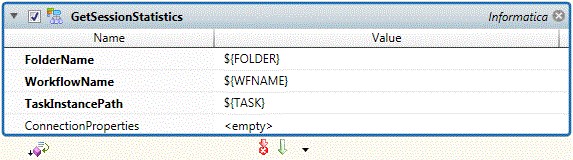
Job Step Properties
FolderName – This property represents the name of the folder containing the workflow. A dropdown is available to select folders from the Informatica system (assuming either a Login job step or ConnectionProperties have been properly specified).
WorkflowName – This property represents the name of the workflow containing the task. A dropdown is available to select workflows from the Informatica system (assuming either a Login job step or ConnectionProperties have been properly specified).
TaskInstancePath – This property represents the location of the task. If the task is within a workflow enter the taskname only. If the task is within a worklet use the following syntax: <worklet-name>.<taskname>. A dropdown is available to select tasks from the Informatica system workflow (assuming either a Login job step or ConnectionProperties have been properly specified).
ConnectionProperties – This collection of properties describes the connection to the Informatica system. Best Practice is to use a Login job step to avoid having to specify this information on each job step.
Return Step Value
This step returns the session statistics information.
This job step retrieves details on a specified task within a workflow. If the parent workflow is running and the task has already run, the job step returns the details of the current task in the running workflow. If the parent workflow is not running, the job step returns the task details of the last workflow run. The task detail information includes folder and workflow name, task name and type, start time, run status, and run error codes and messages.
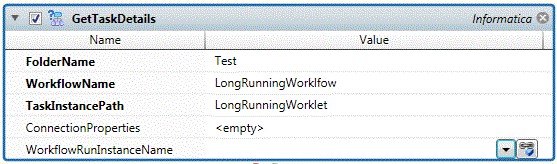
Job Step Properties
FolderName – This property represents the name of the folder containing the workflow. A dropdown is available to select folders from the Informatica system (assuming either a Login job step or ConnectionProperties have been properly specified).
WorkflowName – This property represents the name of the workflow containing the task. A dropdown is available to select workflows from the Informatica system (assuming either a Login job step or ConnectionProperties have been properly specified).
TaskInstancePath – This property represents the location of the task. If the task is within a workflow enter the taskname only. If the task is within a worklet use the following syntax: <worklet-name>.<taskname>. A dropdown is available to select tasks from the Informatica system workflow (assuming either a Login job step or ConnectionProperties have been properly specified).
ConnectionProperties – This collection of properties describes the connection to the Informatica system. Best Practice is to use a Login job step to avoid having to specify this information on each job step.
WorkflowRunInstanaceName – This property contains the name of the workflow run instance containing the task.
Return Step Value
This step returns a structure of task details.
This job step allows you to retrieve the details of a workflow from the Integration Service. Returns information about all instances of a workflow when multiple instances run concurrently. If the workflow is running, the operation returns the details of all the instances of the running workflow. If the workflow is not running, the operation returns the details of the last run of the workflow.

Job Step Properties
FolderName – This property represents the name of the folder containing the workflow. A dropdown is available to select folders from the Informatica system (assuming either a Login job step or ConnectionProperties have been properly specified).
WorkflowName – This property represents the name of the workflow containing the task. A dropdown is available to select workflows from the Informatica system (assuming either a Login job step or ConnectionProperties have been properly specified).
ConnectionProperties – This collection of properties describes the connection to the Informatica system. Best Practice is to use a Login job step to avoid having to specify this information on each job step.
WorkflowRunId – This optional property allows you to specify a specific workflow run id. Useful when multiple workflow instances are running.
WorkflowRunInstanceName – This property allows you to specify the instance of the workflow.
Return Step Value
This step returns the workflow details information.
This job step retrieves the Informatica Workflow log.
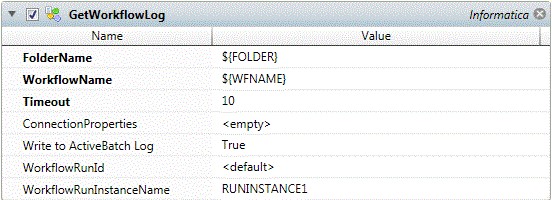
Job Step Properties
FolderName – This property represents the name of the folder containing the workflow. A dropdown is available to select folders from the Informatica system (assuming either a Login job step or ConnectionProperties have been properly specified).
WorkflowName – This property represents the name of the workflow containing the task. A dropdown is available to select workflows from the Informatica system (assuming either a Login job step or ConnectionProperties have been properly specified).
Timeout – This property represents the amount of time the job step continues a connection to the Web Services hub.
ConnectionProperties – This collection of properties describes the connection to the Informatica system. Best Practice is to use a Login job step to avoid having to specify this information on each job step.
Write to ActiveBatch log – This Boolean property indicates whether the workflow log is to be appended to the ActiveBatch job log file.
WorkflowRunId – This optional property allows you to specify a specific workflow run id. Useful when multiple workflow instances are running.
WorkflowRunInstanceName – This property allows you to specify the instance of the workflow.
Return Step Value
This step returns the workflow log information.
This job step establishes the connection properties for an Informatica PowerCenter job step stream.
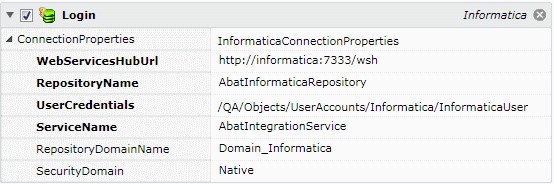
Job Step Properties
WebServicesHubURL – This property represents the URL to connect to the Informatica PowerCenter Web Services Hub.
RepositoryName – This property represents the name of the repository that we want to login to.
UserCredentials – This property represents a User Account object that contains the security credentials necessary to login to the Informatica PowerCenter repository.
ServiceName – This property represents the name of the Integration Service.
RepositoryDomainName – This optional property represents the domain name of the repository.
SecurityDomain – This property represents the domain name of the security system.
This job step disconnects and logs off the Informatica PowerCenter session.
Note: This job step has been deprecated with V9 SP2 as an implicit Logout sequence is performed after every job step.

This job step recovers an existing workflow. Note: The Informatica Powercenter Client (pmcmd) must be installed on the Execution Machine where this job step is run.
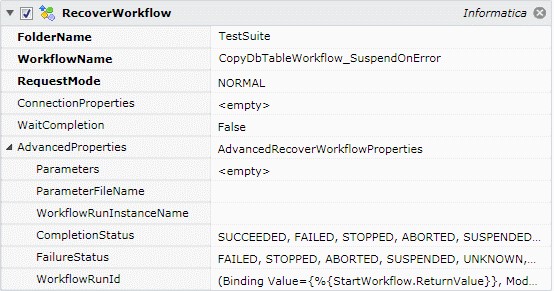
Job Step Properties
FolderName – This property represents the name of the folder containing the workflow. A dropdown is available to select folders from the Informatica system (assuming either a Login job step or ConnectionProperties have been properly specified).
WorkflowName – This property represents the name of the workflow containing the task. A dropdown is available to select workflows from the Informatica system (assuming either a Login job step or ConnectionProperties have been properly specified).
RequestMode – This property indicates the recovery strategy for the session task and consists of a dropdown with two
(2) selections: Normal and Recovery. Normal restarts a session without recovery; Recovery recovers the session.
ConnectionProperties – This collection of properties describes the connection to the Informatica system. Best Practice is to use a Login job step to avoid having to specify this information on each job step. Note: You must specify the RepositoryDomainName and SecurityDomain properties in either the Login job step or ConnectionProperties for this job step.
WaitCompletion – This Boolean property indicates whether the job step should wait for the Task to complete. A value of True, indicates the job stop should wait. A value of False, indicates the job step should not wait.
AdvancedProperties – This section provides additional optional properties that can be used when starting a workflow.
-
Parameters – This property allows you to specify input parameters for the workflow.
-
ParameterFileName – This property allows you to specify a file that contains parameters for the workflow.
-
WorkflowRunInstanceName – This property allows you to name this specific instance of the workflow.
-
CompletionStatus – This property allows you to specify to ActiveBatch what Powercenter workflow state should be considered workflow completion. By default, states that end in ED (denoting the past indicate completion).
FailureStatus – This property allows you to refine what should be considered as failure for the workflow. This implies that the other states constitute success when coupled with the CompletionStatus property. By default, Failed, Stopped, Aborted, Terminated, Unknown and Suspended denote failure.
WorkflowRunId – This optional property allows you to specify a specific workflow run id. Useful when multiple workflow instances are running.
This job step starts a specific task in a workflow.
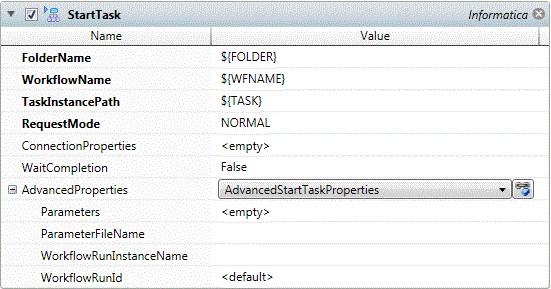
Job Step Properties
FolderName – This property represents the name of the folder containing the workflow. A dropdown is available to select folders from the Informatica system (assuming either a Login job step or ConnectionProperties have been properly specified).
WorkflowName – This property represents the name of the workflow containing the task. A dropdown is available to select workflows from the Informatica system (assuming either a Login job step or ConnectionProperties have been properly specified).
TaskInstancePath – This property represents the location of the task. If the task is within a workflow enter the taskname only. If the task is within a worklet use the following syntax: <worklet-name>.<taskname>. A dropdown is available to select tasks from the Informatica system workflow (assuming either a Login job step or ConnectionProperties have been properly specified).
RequestMode –This property indicates the recovery strategy for the session task and consists of a dropdown with two (2) selections: Normal and Recovery. Normal restarts the session without recovery; Recovery recovers the session.
ConnectionProperties – This collection of properties describes the connection to the Informatica system. Best Practice is to use a Login job step to avoid having to specify this information on each job step.
WaitCompletion – This Boolean property indicates whether the job step should wait for the Task to complete. A value of True, indicates the job stop should wait. A value of False, indicates the job step should not wait.
AdvancedProperties – This section provides additional optional properties that can be used when starting a task.
-
Parameters – This property allows you to specify input parameters for the task.
-
ParameterFileName – This property allows you to specify a file that contains parameters for the task.
-
WorkflowRunInstanceName – This property allows you to specify the instance of the workflow.
-
WorkflowRunId – This property allows you to target a specific running workflow instance.
This job step starts an Informatica PowerCenter workflow.
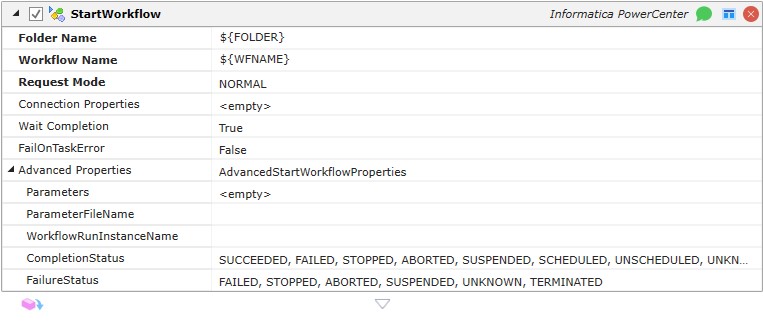
Job Step Properties
FolderName – This property represents the name of the folder containing the workflow. A dropdown is available to select folders from the Informatica system (assuming either a Login job step or ConnectionProperties have been properly specified).
WorkflowName – This property represents the name of the workflow containing the task. A dropdown is available to select workflows from the Informatica system (assuming either a Login job step or ConnectionProperties have been properly specified).
RequestMode – This property indicates the recovery strategy for the session task and consists of a dropdown with two
(2) selections: Normal and Recovery. Normal restarts a session without recovery; Recovery recovers the session.
ConnectionProperties – This collection of properties describes the connection to the Informatica system. Best Practice is to use a Login job step to avoid having to specify this information on each job step.
WaitCompletion – This Boolean property indicates whether the job step should wait for the Task to complete. A value of True, indicates the job stop should wait. A value of False, indicates the job step should not wait.
FailTaskOnError – This Boolean property indicates whether the Workflow should fail if a child Task failed. The default is false.
AdvancedProperties – This section provides additional optional properties that can be used when starting a workflow.
-
Parameters – This property allows you to specify input parameters for the workflow.
-
ParameterFileName – This property allows you to specify a file that contains parameters for the workflow.
-
WorkflowRunInstanceName – This property allows you to name this specific instance of the workflow. CompletionStatus – This property allows you to specify to ActiveBatch what Powercenter workflow state should be considered workflow completion. By default, states that end in ED (denoting the past indicate completion).
-
FailureStatus – This property allows you to refine what should be considered as failure for the workflow. This implies that the other states constitute success when coupled with the CompletionStatus property. By default, Failed, Stopped, Aborted, Terminated, Unknown and Suspended denote failure.
Return Step Value
This step returns the workflow run id.
This job step starts a task within a workflow.
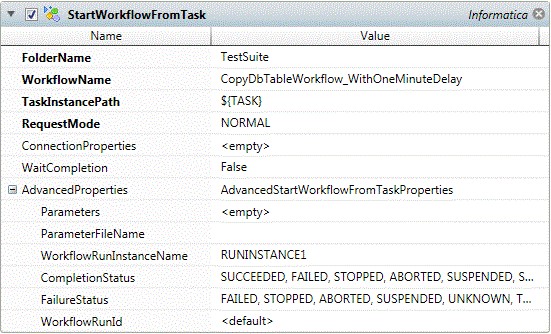
Job Step Properties
FolderName – This property represents the name of the folder containing the workflow. A dropdown is available to select folders from the Informatica system (assuming either a Login job step or ConnectionProperties have been properly specified).
WorkflowName – This property represents the name of the workflow containing the task. A dropdown is available to select workflows from the Informatica system (assuming either a Login job step or ConnectionProperties have been properly specified).
TaskInstancePath – This property represents the location of the task. If the task is within a workflow enter the taskname only. If the task is within a worklet use the following syntax: <worklet-name>.<taskname>. A dropdown is available to select tasks from the Informatica system workflow (assuming either a Login job step or ConnectionProperties have been properly specified).
RequestMode – This property indicates the recovery strategy for the session task and consists of a dropdown with two
(2) selections: Normal and Recovery. Normal restarts a session without recovery; Recovery recovers the session.
ConnectionProperties – This collection of properties describes the connection to the Informatica system. Best Practice is to use a Login job step to avoid having to specify this information on each job step.
WaitCompletion – This Boolean property indicates whether the job step should wait for the Task to complete. A value of True, indicates the job stop should wait. A value of False, indicates the job step should not wait.\
AdvancedProperties – This section provides additional optional properties that can be used when starting a workflow.
-
Parameters – This property allows you to specify input parameters for the workflow.
-
ParameterFileName – This property allows you to specify a file that contains parameters for the workflow.
-
WorkflowRunInstanceName – This property allows you to name this specific instance of the workflow. CompletionStatus – This property allows you to specify to ActiveBatch what Powercenter workflow state should be considered workflow completion. By default, states that end in ED (denoting the past indicate completion). FailureStatus – This property allows you to refine what should be considered as failure for the workflow. This implies that the other states constitute success when coupled with the CompletionStatus property. By default, Failed, Stopped, Aborted, Terminated, Unknown and Suspended denote failure.
-
WorkflowRunId – This property allows to specify a workflow run id. Useful when you need to specify a specific workflow when multiple instances are executing.
Return Step Value
This step returns the workflow run id.
This job step stops (or aborts) an executing PowerCenter Task. Use this job step to stop a task running on an Integration
Service. You can stop or abort a task, workflow, or worklet at any time. When you stop a task in the workflow, the Integration Service stops processing the task and all other tasks in its path. You can also abort a running task by setting the isAbort parameter to true. Normally, you abort tasks only if the Integration Service fails to stop the task. You must specify the task instance path for the task to be aborted.
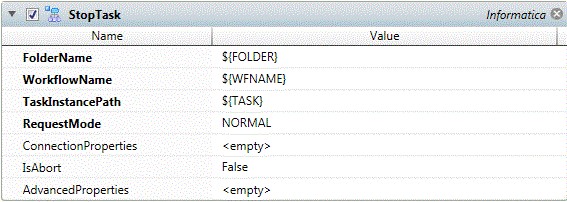
Job Step Properties
FolderName – This property represents the name of the folder containing the workflow. A dropdown is available to select folders from the Informatica system (assuming either a Login job step or ConnectionProperties have been properly specified).
WorkflowName – This property represents the name of the workflow containing the task. A dropdown is available to select workflows from the Informatica system (assuming either a Login job step or ConnectionProperties have been properly specified).
TaskInstancePath – This property represents the location of the task. If the task is within a workflow enter the taskname only. If the task is within a worklet use the following syntax: <worklet-name>.<taskname>. A dropdown is available to select tasks from the Informatica system workflow (assuming either a Login job step or ConnectionProperties have been properly specified).
RequestMode –This property consists of a dropdown with two (2) selections: Normal and Recovery. Normal restarts a task without recovery. Recovery recovers the session.
ConnectionProperties – This collection of properties describes the connection to the Informatica system. Best Practice is to use a Login job step to avoid having to specify this information on each job step.
IsAbort – This Boolean property indicates whether the task should be aborted. Normally you would let the Integration Service stop the task rather than aborting it. Setting this property to True will abort the task.
AdvancedProperties – This section provides additional optional properties that can be used when stopping a task. Parameters and ParameterFileName are to be ignored.
-
WorkflowRunInstanceName – This property allows you to specify the instance of the workflow.
-
WorkflowRunId – This property is the id of the workflow. Useful when multiple workflows are running.
This job step will stop an executing workflow. When you stop a workflow, the Integration Service tries to stop all the tasks that are currently running in the workflow. If the workflow contains a worklet, the Integration Service also tries to stop all the tasks that are currently running in the worklet.
In addition to stopping a workflow, you can abort a running workflow by setting the isAbort parameter to true. Normally, you abort workflows only if the Integration Service fails to stop the workflow.
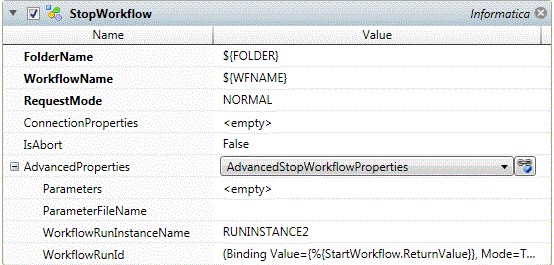
FolderName – This property represents the name of the folder containing the workflow. A dropdown is available to select folders from the Informatica system (assuming either a Login job step or ConnectionProperties have been properly specified).
WorkflowName – This property represents the name of the workflow containing the task. A dropdown is available to select workflows from the Informatica system (assuming either a Login job step or ConnectionProperties have been properly specified).
RequestMode –This property consists of a dropdown with two (2) selections: Normal and Recovery. Normal restarts a task without recovery. Recovery recovers the session.
ConnectionProperties – This collection of properties describes the connection to the Informatica system. Best Practice is to use a Login job step to avoid having to specify this information on each job step.
IsAbort – This Boolean property indicates whether the workflow should be aborted. Normally you would let the
Integration Service stop the workflow rather than aborting it. Setting this property to True will abort the workflow.
AdvancedProperties – This section provides additional optional properties that can be used when stopping a workflow. Parameters and ParameterFileName are to be ignored.
-
WorkflowRunInstanceName – This property allows you to specify the instance of the workflow.
-
WorkflowRunId – This property is the id of the workflow. Useful when multiple workflows are running.
This job step will synchronize with a running task.
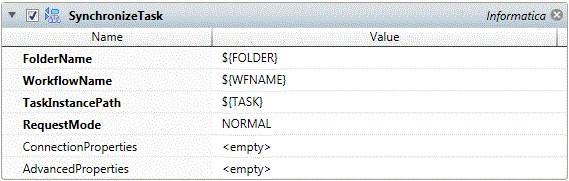
Job Step Properties
FolderName – This property represents the name of the folder containing the workflow. A dropdown is available to select folders from the Informatica system (assuming either a Login job step or ConnectionProperties have been properly specified).
WorkflowName – This property represents the name of the workflow containing the task. A dropdown is available to select workflows from the Informatica system (assuming either a Login job step or ConnectionProperties have been properly specified).
TaskInstancePath – This property represents the location of the task. If the task is within a workflow enter the taskname only. If the task is within a worklet use the following syntax: <worklet-name>.<taskname>. A dropdown is available to select tasks from the Informatica system workflow (assuming either a Login job step or ConnectionProperties have been properly specified).
RequestMode –This property indicates the recovery strategy for the session task and consists of a dropdown with two
(2) selections: Normal and Recovery. Normal restarts the session without recovery; Recovery recovers the session.
ConnectionProperties – This collection of properties describes the connection to the Informatica system. Best Practice is to use a Login job step to avoid having to specify this information on each job step.
AdvancedProperties – This section provides additional optional properties that can be used when synchronizing a task. Parameters and ParameterFileName are to be ignored.
-
WorkflowRunInstanceName – This property allows you to name this specific instance of the workflow.
-
CompletionStatus – This property allows you to specify to ActiveBatch what Powercenter workflow state should be considered workflow completion. By default, states that end in ED (denoting the past indicate completion).
-
FailureStatus – This property allows you to refine what should be considered as failure for the workflow. This implies that the other states constitute success when coupled with the CompletionStatus property. By default, Failed, Stopped, Aborted, Terminated, Unknown and Suspended denote failure.
-
WorkflowRunId – This property allows to specify a workflow run id. Useful when you need to specify a specific workflow when multiple instances are executing.
This job step will synchronize with a running workflow.
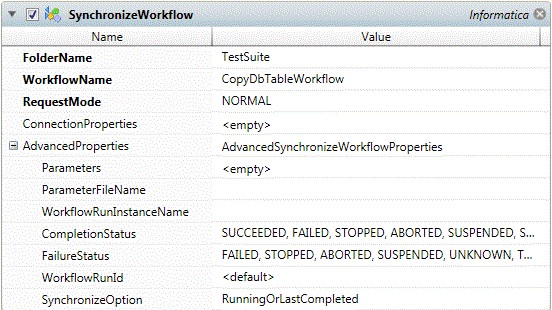
Job Step Properties
FolderName – This property represents the name of the folder containing the workflow. A dropdown is available to select folders from the Informatica system (assuming either a Login job step or ConnectionProperties have been properly specified).
WorkflowName – This property represents the name of the workflow containing the task. A dropdown is available to select workflows from the Informatica system (assuming either a Login job step or ConnectionProperties have been properly specified).
RequestMode –This property consists of a dropdown with two (2) selections: Normal and Recovery. Normal restarts a task without recovery. Recovery recovers the session.
ConnectionProperties – This collection of properties describes the connection to the Informatica system. Best Practice is to use a Login job step to avoid having to specify this information on each job step.
AdvancedProperties – This section provides additional optional properties that can be used when synchronizing a workflow. Parameters and ParameterFileName– Ignored. Do not use.
-
WorkflowRunInstanceName – This property allows you to name this specific instance of the workflow.
-
CompletionStatus – This property allows you to specify to ActiveBatch what Powercenter workflow state should be considered workflow completion. By default, states that end in ED (denoting the past indicate completion).
-
FailureStatus – This property allows you to refine what should be considered as failure for the workflow. This implies that the other states constitute success when coupled with the CompletionStatus property. By default, Failed, Stopped, Aborted, Terminated, Unknown and Suspended denote failure.
-
WorkflowRunId – This property allows to specify a workflow run id. Useful when you need to specify a specific workflow when multiple instances are executing.
-
SynchronizeOption – This property indicates whether to sync on a running workflow and/or one last completed.