ServiceNow
ServiceNow is a third-part SaaS application that performs system monitoring and overall server management. The ActiveBatch implementation of ServiceNow provides support for the creation and overall maintenance of Incidents.
The ActiveBatch Extension for Orchestration (AO) is software that is employed by ServiceNow users who subscribe to orchestration and wish to integrate ServiceNow workflows to trigger ActiveBatch workflows seamlessly.
Before installing, the ActiveBatch Extension for Orchestration plugin must be enabled. To enable, go to Manage Instances on your HI Service Portal. Then go to Activate Plugin under an instance's actions. Complete the form using Orchestration as the plugin name. This process is not instant and may take a few days.
Installation
For you to install the plugin, your company’s ServiceNow Admin with HI Credentials need to go to the ServiceNow Store and search for the ActiveBatch Extension for Orchestration. Click the Get button on our store profile in order to begin the entitlement process. By agreeing to the Store Disclaimer Notice, you can then select which Instance(s) you would like the Application installed on. You then need to accept the ServiceNow Store’s Terms and Conditions and Vendor App Terms and Conditions. Then the entitlement process is completed and the Application is available in your ServiceNow Instance(s) under System Applications, in the Applications area under the Downloads tab. Click Install.
Configuration
Using the Custom Activities requires two main components: a MID server and a Credential. A MID server is an application provided by ServiceNow. It acts as a proxy which allows ServiceNow to communicate to servers on your network which would not usually be accessible to ServiceNow's cloud servers. For ActiveBatch, the MID server must be able to access the JSSWS of the target job scheduler. To denote which MID server to use, add the ActiveBatch capability included in the ActiveBatch Orchestration application to the MID server. In the Credentials field of an activity from ActiveBatch Orchestration, the name of the ServiceNow Basic Auth Credential is specified. This Credential should be the username and password used to access the job scheduler and have permissions for whatever action the activity will perform.
Custom Activities
Custom activities are available under the Packs tab of the Workflow editor. They can be dragged and dropped into a ServiceNow workflow where they can then accept and output variables to accomplish the workflow's end goal.
Note that these activities have a AbatCredentials parameter. This parameter corresponds to the Basic Auth credentials record in ServiceNow. The record's username and password should be able to connect to the specified ActiveBatch Job Scheduler. The JobScheduler parameter should be the fully qualified domain name pointing to the target Job Scheduler.
Queue Instance
Queue Instance will trigger an ActiveBatch job as specified by Template ID or Path, Job Scheduler, and Credentials (used to trigger). Variables to be used by the triggered instance may also be provided. The activity has two possible outputs, Success or Failure. Success denotes that the job was triggered successfully while failure signifies that the job failed to trigger. On success, the job has an output variable which specifies the triggered job's ID. On failure, the job has an output variable to specify the error message.
Restart Instance
Restart Instance is used to restart an instance. You can pass a Template or Instance ID.
Get Instance Information
Get Instance Information queries for information about a specified Instance ID on a Job Scheduler using the specified Credentials. The main informational aspect is the instance state. The activity has two possible outputs, Success or Failure. Success denotes that the instance information was successfully retrieved. On success, the job has the output variables containing the retrieved information. On failure, the job has an output variable to specify the error message.
Get Instance Log
Get Instance Log retrieves the log of the specified Instance ID on a Job Scheduler using the specified Credentials. The activity has two possible outputs, Success or Failure. Success denotes that the instance information was successfully retrieved. On success, the job has the output variables containing the retrieved information. On failure, the job has an output variable to specify the error message.
Custom Workflows – Synchronize Instance
Synchronize Instance uses Get Instance Information and a loop to check if the specified instance is in a completed stated - Succeeded, Failed, or Aborted.
This job step allows you to close an opened incident.
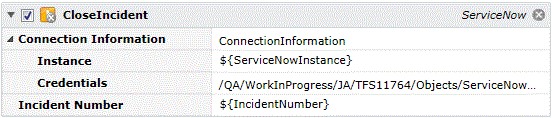
Job Step Properties
Connection Information – This set of properties indicates which ServiceNow instance this job step is to affect.
-
Instance – This property represents the ServiceNow instance using a fully qualified domain name (and port) if applicable.
-
Credentials – This property represents a Username Account object that contains credentials that are appropriate for connecting to the ServiceNow instance and also has the necessary security privileges and access for the desired operation.
Incident Number – This property contains the incident number that you wish to close.
This job step retrieves a selected incident.
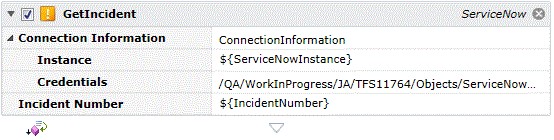
Job Step Properties
Connection Information – This set of properties indicates which ServiceNow instance this job step is to affect.
-
Instance – This property represents the ServiceNow instance using a fully qualified domain name (and port) if applicable.
-
Credentials – This property represents a Username Account object that contains credentials that are appropriate for connecting to the ServiceNow instance and also has the necessary security privileges and access for the desired operation.
Incident Number – This property contains the incident number that you wish to retrieve.
Return Step Value
ServiceNowIncident – This property contains the returned ServiceNow Incident class.
This job step gathers connection information which is then used by subsequent ServiceNow job steps. An actual Login is not performed (hence the reason why a complementary Logoff is not provided).
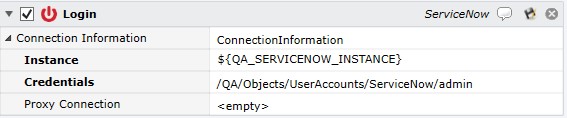
Job Step Properties
Connection Information – This set of properties indicates which ServiceNow instance this job step is to affect.
-
Instance – This property represents the ServiceNow instance using a fully qualified domain name (and port) if applicable.
-
Credentials – This property represents a Username Account object that contains credentials that are appropriate for connecting to the ServiceNow instance and also has the necessary security privileges and access for the desired operation.
Proxy – This collection of properties allows for a proxy connection to be made.
This job step opens an incident.
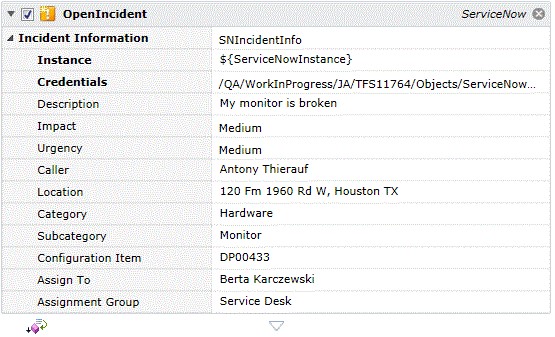
Job Step Properties
Instance – This property represents the ServiceNow instance using a fully qualified domain name (and port) if applicable.
Credentials – This property represents a Username Account object that contains credentials that are appropriate for connecting to the ServiceNow instance and also has the necessary security privileges and access for the desired operation.
Description – The description of the incident or problem.
Impact – Business Impact. None, Low, Medium and High are possible selections.
Urgency – Measure of Business Urgency based on Impact and Business Needs. None, Low, Medium and High.
Caller – This dropdown menu enumerates the Users and Groups who can initiate an Incident.
Location – This dropdown menu enumerates the Locations of the Caller.
Category – Incident Category.
Subcategory- Incident Subcategory.
Configuration Item – Item or Service affected.
Assign To – Person assigned to work on Incident.
Assignment Group – Assignment Group.
This job step queries an incident and returns information about the incident.
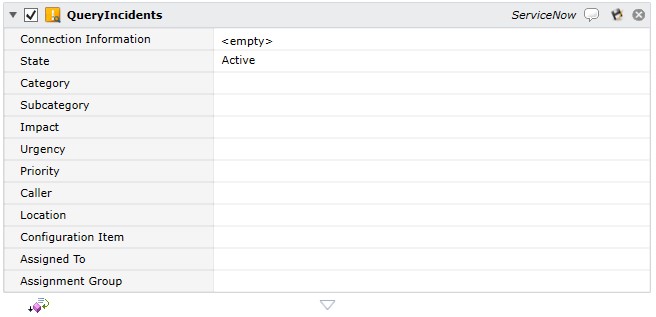
Job Step Properties
Connection Information – This set of properties indicates which ServiceNow instance this job step is to affect.
-
Instance – This property represents the ServiceNow instance using a fully qualified domain name (and port) if applicable.
-
Credentials – This property represents a Username Account object that contains credentials that are appropriate for connecting to the ServiceNow instance and also has the necessary security privileges and access for the desired operation.
-
Proxy – This collection of properties allows for a proxy connection to be made.
The remaining properties may be specified or omitted as necessary and form a set of search criteria in which a query for related incidents are then returned.
This job step resolves an open incident.
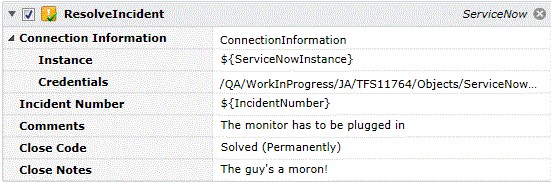
Job Step Properties
Connection Information – This set of properties indicates which ServiceNow instance this job step is to affect.
-
Instance – This property represents the ServiceNow instance using a fully qualified domain name (and port) if applicable.
-
Credentials – This property represents a Username Account object that contains credentials that are appropriate for connecting to the ServiceNow instance and also has the necessary security privileges and access for the desired operation.
Incident Number – This property contains the incident number that you wish to resolve.
Comments – Comments on the resolution of the incident.
Close Code – Resolution/Close Status Code.
Close Notes – Comments on closing the incident.
This job step updates an open incident.
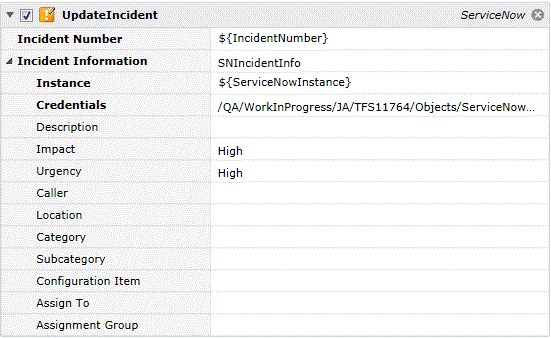
Job Step Properties
Instance – This property represents the ServiceNow instance using a fully qualified domain name (and port) if applicable.
Credentials – This property represents a Username Account object that contains credentials that are appropriate for connecting to the ServiceNow instance and also has the necessary security privileges and access for the desired operation.
Description – The description of the incident or problem.
Impact – Business Impact. None, Low, Medium and High are possible selections.
Urgency – Measure of Business Urgency based on Impact and Business Needs. None, Low, Medium and High.
Caller – This dropdown menu enumerates the Users and Groups who can initiate an Incident.
Location – This dropdown menu enumerates the Locations of the Caller.
Category – Incident Category.
Subcategory- Incident Subcategory.
Configuration Item – Item or Service affected.
Assign To – Person assigned to work on Incident. Assignment Group – Assignment Group.