ActiveBatch
The ActiveBatch job steps support options that include: triggering and managing ActiveBatch objects, creating an execution variable, and passing variables to downstream jobs.
There are 4 different job steps that allow you to open/close/start/stop an ActiveBatch queue. The StopQueue step is depicted in the image below. For each step, the properties are the same.

Platforms Supported
Windows, UNIX-based.
Software Pre-Requisites
Design and Windows: ActiveBatch Client software must be installed.
UNIX: ActiveBatch Web Services (with AbatCMD) and JRE V1.8.
These Job Steps use Job Scheduler Service Web Services (JSSWS) which requires a certificate trust relationship between the Execution Agent and the Job Scheduler server. If you need additional information on how to set up certificates, please see our knowledgebase.
Job Step Properties
Job Scheduler – The name of the Job Scheduler (can be a hostname or fully qualified domain name or IP address). Note: The built-in variable ${@Jobscheduler.Hostname} can be used to reference the Job Scheduler that is currently executing this job step. This is useful in high availability since a hardcoded IP or hostname would be a problem in failover.
ActiveBatch Queue – The object path of a Queue object on the connected Job Scheduler.
ActiveBatch Credentials – The object path of a User Account object on the connected Job Scheduler. Clicking on the “Helper” will cause a tree display of all ActiveBatch containers. You may then select a User Account object. If omitted, the account used will be that of the user the job is running under (i.e. Execution User).
These 3 job steps allow you to manage an ActiveBatch object. Enable and Release are synonyms. Enable is the complement to Disable, and Release is the complement to Hold. The Disable Object step is depicted in the image below.
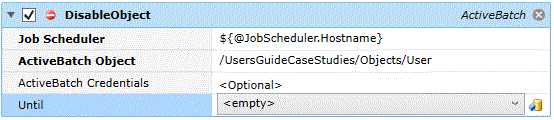
Platforms Supported
Windows, UNIX-based.
Software Pre-Requisites
Design and Windows: ActiveBatch Client software must be installed.
UNIX: ActiveBatch Web Services (with AbatCMD) and JRE V1.8.
These Job Steps use Job Scheduler Service Web Services (JSSWS) which requires a certificate trust relationship between the Execution Agent and the Job Scheduler server. If you need additional information on how to set up certificates, please see our knowledgebase.
Job Step Properties
Job Scheduler – The name of the Job Scheduler (can be a hostname or fully qualified domain name or IP address). Note: The built-in variable ${@Jobscheduler.Hostname} can be used to reference the Job Scheduler that is currently executing this job step. This is useful in high availability since a hardcoded IP or hostname would be a problem in failover.
ActiveBatch Object – The object path of an ActiveBatch object on the connected Job Scheduler.
ActiveBatch Credentials – The object path of a User Account object on the connected Job Scheduler. Clicking on the “Helper” will cause a tree display of all ActiveBatch containers. You may then select a User Account object. If omitted, the account used will be that of the user the job is running under (i.e. Execution User).
Until – For Disable/Soft Disable Only: This property, if specified, indicates when the object is disabled until. By default, the object is disabled without a time limitation. If “Deadline” is specified, you can further indicate a specific date and time for the object to be disabled until. Once that date/time is reached, the object is enabled.
These 2 job steps export/import ActiveBatch objects from one Job Scheduler to another.

Platforms Supported
Windows.
Software Pre-Requisites:
Design and Windows: ActiveBatch Client software must be installed.
These Job Steps use Job Scheduler Service Web Services (JSSWS) which requires a certificate trust relationship between the Execution Agent and the Job Scheduler server. If you need additional information on how to set up certificates, please see our knowledgebase.
Common Job Step Properties
Job Scheduler – The name of the Job Scheduler (can be a hostname or fully qualified domain name or IP address). Note: The built-in variable ${@Jobscheduler.Hostname} can be used to reference the Job Scheduler that is currently executing this job step. This is useful in high availability since a hardcoded IP or hostname would be a problem in failover.
ActiveBatch Credentials – The object path of a User Account object on the connected Job Scheduler. Clicking on the “Helper” will cause a tree display of all ActiveBatch containers. You may then select a User Account object. If omitted, the account used will be that of the user the job is running under (i.e. Execution User).
ActiveBatch Object – The object path of an ActiveBatch object on the connected Job Scheduler. In the example, above slash (/) represents the root level. So the export is recursively exporting all objects from root level. While import is also recursively importing all objects beginning with root level.
Export Job Step Properties
Output File – A valid file specification representing the objects that are to be exported.
Recursive – This Boolean value indicates whether a recursive operation is to be performed through ActiveBatch containers (Folder and Plan)
Import Job Step Properties
Conflict Resolution – When an object is imported into a Job Scheduler there is a good chance that the object may already exist. This property controls what is to be done. If a conflict occurs…
-
Ignore – ignore the object to be imported.
-
Copy – import the object and rename name/label properties to “Copy of” (this phrase will be appended until no conflict occurs).
-
Update – update and replace the imported object if the GUIDs of the object are the same.
-
ForceUpdate – unconditionally update and replace the imported object.
Input File – A valid file specification containing an ActiveBatch Export.
RestoreOriginalOwner – By default, the creator/owner of the object is the person doing the import. This Boolean property indicates whether the default action should occur OR the original owner of the object be restored to Creator/Owner status.
RestoreOriginalSecurity – By default, the original security for the object is discarded and any policy defaults are applied. This Boolean property indicates whether the default action should occur OR the original security for the object is restored.
ImportTags – This optional Boolean property indicates whether tags associated with an object are to be imported or discarded during the import process. If true, the tags are imported; if false, the tags are discarded.
Verbose – If enabled, a verbose listing of imported objects is produced.
This job step allows you to enter ActiveBatch Expressions. The expressions are currently limited to assignment statements and simple IF-type conditions. With such a statement you can assign a value to an execution variable (if the variable specified doesn’t exist the system will create one). Each line must end in a semi-colon (“;”). Multiple statements can be specified by separating each statement with a semi-colon.
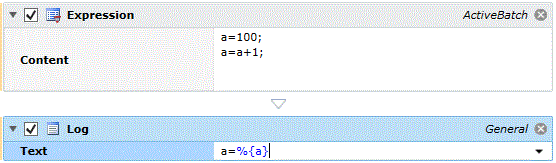
Platforms Supported
Windows.
Software Pre-Requisites
Design and Windows: ActiveBatch Client software must be installed.
Job Step Properties
Content – This property contains one or more expressions (currently assignment statements) separated by a semi-colon. If the execution variable specified does not exist, this job step will create it.
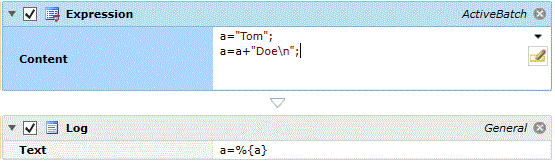
The above figure demonstrates how you can easily concatenate strings.
The Expression job step also supports the concatenation or use of escape sequences. For example, \n would be a new line. To use an escape sequence within an Expression step simply enclose the escape sequence as a quoted string. For example, a=”Test\n” or a=b+”\n”. Outside an Expression step you can also specify ${“/n”}. The interpretation of backslash is only performed for quoted strings and; when used in an ActiveBatch Expression, the IF job-step expression or the %{ } syntax.
| Syntax | Description |
|---|---|
|
\’ |
Single quote |
|
\” |
Double quote |
|
\\ |
Backslash |
|
\0 |
Unicode 0 |
|
\n |
New Line (character 10) |
|
\r |
Carriage Return (character 13) |
|
\t |
Horizontal Tab (character 9) |
|
\uxxxx |
Unicode escape sequence for character with hex value xxxx. |
|
\xn[n][n][n] |
Unicode escape sequence for character with hex value nnnn (variable length version of \uxxxx). |
ActiveBatch also supports the use of a simple IF-type expression that uses the following “C-programming language” syntax:
(expression) ? true-then-statement : false-else-statement;
For example:
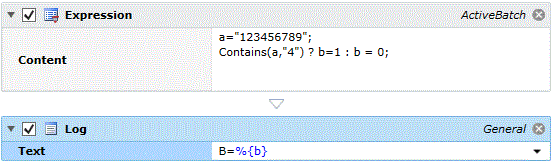
The “Contains” function provides a Boolean context. The question mark indicates the “execute-true” part of the expression and the colon indicates the false portion. If this job were executed we would expect to see a B=1.
This job step holds an object from executing. The object will instantiate but will remain in a Waiting – Hold state.

Platforms Supported
Windows, UNIX-based.
Software Pre-Requisites
Design and Windows: ActiveBatch Client software must be installed.
UNIX: ActiveBatch Web Services (with AbatCMD) and JRE V1.8.
This Job Step uses Job Scheduler Service Web Services (JSSWS) which requires a certificate trust relationship between the Execution Agent and the Job Scheduler server. If you need additional information on how to set up certificates, please see our knowledgebase.
Job Step Properties
Job Scheduler – The name of the Job Scheduler (can be a hostname or fully qualified domain name or IP address).
Note: The built-in variable ${@Jobscheduler.Hostname} can be used to reference the Job Scheduler that is currently executing this job step. This is useful in high availability since a hardcoded IP or hostname would be a problem in failover.
ActiveBatch Credentials – The object path of a User Account object on the connected Job Scheduler. Clicking on the “Helper” will cause a tree display of all ActiveBatch containers. You may then select a User Account object. If omitted, the account used will be that of the user the job is running under (i.e. Execution User).
ActiveBatch Object – The object path of an ActiveBatch object on the connected Job Scheduler. The object must represent a Plan, Job or Reference object.
Until – This dropdown property allows you to control the scope or timing of the Hold operation. Three (3) selections are available: Empty, NextRun or Deadline. Empty is the same as indefinite. The Hold operation will continue until manually released. NextRun indicates that the next scheduled execution of this object will result in a Waiting Hold state. However, instances after that run will operate without a hold. Deadline indicates that an ending time be specified and when that ending time is reached, the Hold operation will no longer affect future instances.
This job step imports and applies an ActiveBatch Change Management Changeset.

Platforms Supported
Windows.
Software Pre-Requisites
Design and Windows: ActiveBatch Client software must be installed.
This Job Step uses Job Scheduler Service Web Services (JSSWS) which requires a certificate trust relationship between the Execution Agent and the Job Scheduler server. If you need additional information on how to set up certificates, please see our knowledgebase.
Job Step Properties
Job Scheduler – The name of the Job Scheduler (can be a hostname or fully qualified domain name or IP address). Note: The built-in variable ${@Jobscheduler.Hostname} can be used to reference the Job Scheduler that is currently executing this job step. This is useful in high availability since a hardcoded IP or hostname would be a problem in failover.
ActiveBatch Credentials – The object path of a User Account object on the connected Job Scheduler. Clicking on the “Helper” will cause a tree display of all ActiveBatch containers. You may then select a User Account object. If omitted, the account used will be that of the user the job is running under (i.e. Execution User).
Changeset Filename – This file specification (.abx) represents a file created by the ActiveBatch Change Management system.
This job step can report progress (or whatever string you want displayed) in both a job’s audit log as well as in the state column of the Executing job. Very useful in determining where a job is up to.

Platforms Supported
Windows, UNIX-based.
Software Pre-Requisites
Design and Windows: ActiveBatch Client software must be installed.
UNIX: ActiveBatch Web Services (with AbatCMD) and JRE V1.8.
Job Step Properties
Description – The data you enter here is displayed in both the job’s audit trail and Executing state. This step is also very useful when debugging.
This job step can set an ActiveBatch variable. While many variables are defined or their values assigned as part of job dispatch sometimes it can be useful or required to retrieve and set a value based on a run-time action. The “Set Variable” job step performs that action. AbatSet is the command-line equivalent of this job step.
Note: The variable that is set is available only to downstream plans and/or jobs within the workflow after this job step has been executed.

Platforms Supported
Windows, UNIX-based.
Software Pre-Requisites
Design and Windows: ActiveBatch Client software must be installed.
UNIX: None.
Job Step Properties
VariableName – This property represents either an existing ActiveBatch variable or a new one you are creating. Please note, do not enter the curly braces when specifying the variable name.
VariableValue – Data specified here is associated with the variable.
This job step can set one or more ActiveBatch variables (the legacy job step SetVariable can only set a single variable). While many variables are defined or their values assigned as part of job dispatch sometimes it can be useful or required to retrieve and set a value based on a run-time action. The “Set Variables” job step performs that action. AbatSet is the command-line equivalent of this job step.
Note: The variable(s) that are set are available only to downstream plans and/or jobs within the workflow after this job step has been executed.
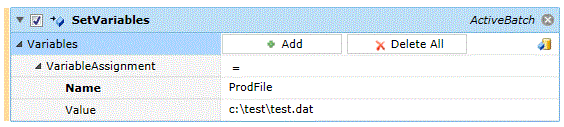
Platforms Supported
Windows, UNIX-based.
Software Pre-Requisites
Design and Windows: ActiveBatch Client software must be installed.
UNIX: None.
Job Step Properties
Variables – This collection of pairs of properties allows one or more variables to be set. Simply click the Add button to add new variables or the Delete (x) icon to delete a single variable or the Delete All button to delete all variables in this step.
-
Name – This property represents either an existing ActiveBatch variable or a new one you are creating. Please note, do not enter the curly braces when specifying the variable name.
-
Value – Data specified here is associated with the variable.
This job step allows you to synchronize and wait for a previous executing job or plan.
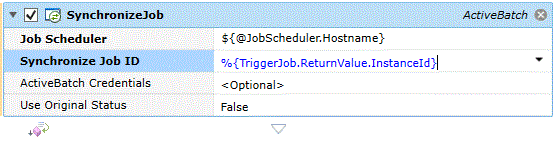
Platforms Supported
Windows, UNIX-based.
Software Pre-Requisites
Design and Windows: ActiveBatch Client software must be installed.
UNIX: ActiveBatch Web Services (with AbatCMD) and JRE V1.8.
This Job Step uses Job Scheduler Service Web Services (JSSWS) which requires a certificate trust relationship between the Execution Agent and the Job Scheduler server. If you need additional information on how to set up certificates, please see our knowledgebase.
Job Step Properties
Job Scheduler – The name of the Job Scheduler (can be a hostname or fully qualified domain name or IP address). Note: The built-in variable ${@Jobscheduler.Hostname} can be used to reference the Job Scheduler that is currently executing this job step. This is useful in high availability since a hardcoded IP or hostname would be a problem in failover.
Synchronize Job ID – This property represents the instance id of the object (Plan or Job) you want to synchronize with.
ActiveBatch Credentials – The object path of a User Account object on the connected Job Scheduler. Clicking on the “Helper” will cause a tree display of all ActiveBatch containers. You may then select a User Account object. If omitted, the account used will be that of the user the job is running under (i.e. Execution User).
UseOriginalStatus – This Boolean property indicates whether the job step should return the status of the synchronized object or the status of this operation (Synchronize).
Return Step Value
If the Job Step completes properly an execution variable object named “ReturnValue” is returned. This structure contains the ExitCode of the synchronized instance.
This job step can trigger a Plan or Job object.
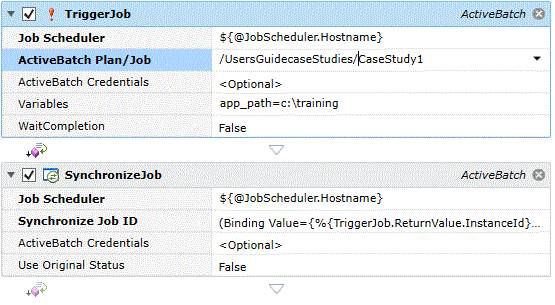
Platforms Supported
Windows, UNIX-based.
Software Pre-Requisites
Design and Windows: ActiveBatch Client software must be installed.
UNIX: ActiveBatch Web Services (with AbatCMD) and JRE V1.8.
This Job Step uses Job Scheduler Service Web Services (JSSWS) which requires a certificate trust relationship between the Execution Agent and the Job Scheduler server. If you need additional information on how to set up certificates, please see our knowledgebase.
Job Step Properties
Job Scheduler – The name of the Job Scheduler (can be a hostname or fully qualified domain name or IP address). Note: The built-in variable ${@Jobscheduler.Hostname} can be used to reference the Job Scheduler that is currently executing this job step. This is useful in high availability since a hardcoded IP or hostname would be a problem in failover.
ActiveBatch Credentials – The object path of a User Account object on the connected Job Scheduler. Clicking on the “Helper” will cause a tree display of all ActiveBatch containers. You may then select a User Account object. If omitted, the account used will be that of the user the job is running under (i.e. Execution User).
ActiveBatch Plan/Job – The object path of an ActiveBatch Plan or Job object on the connected Job Scheduler. This object will be triggered for execution.
Variables – This property represents one or more property value pair(s) consisting of an ActiveBatch variable and it’s corresponding data value (for example, app_path=c:\training). Multiple name=value pairs can be specified separated by a comma or semi-colon. The value can be a quoted string for either embedded spaces or the separator characters.
WaitCompletion – This Boolean property indicates whether the job step should wait for the triggered instance to complete. By default, the value is false.
Return Step Value
If the Job Step completes properly an execution variable object named “ReturnValue” is returned. This structure contains the InstanceId of the newly triggered instance. InstanceId can be used in SynchronizeJob if this step did not wait for completion. If the step waited for completion the following additional structure variables are available: ExitCode, IsSuccess and IsFailed.