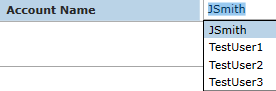ActiveMFT
The ActiveMFT job steps provide integration exclusively for ActiveMFT, the MFT solution that is part of the ActiveBatch product offerings. To learn more about ActiveMFT or to get a demo, contact your account manager. For Job Steps that work with other industry MFT solutions, see the Managed File Transfer category of Job Steps.
This Job Step integrates with ASCI’s MFT Server application. It allows you to create an MFT Server user in the specified domain.
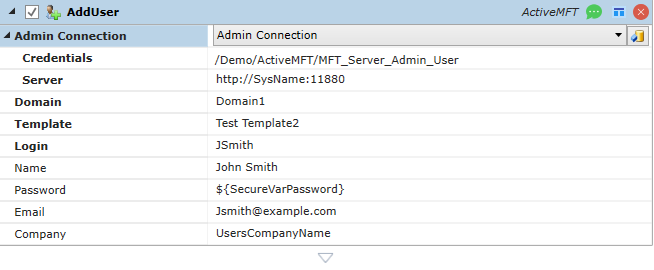
Platforms Supported
Windows and Unix-based.
Software Prerequisites
MFT Server
Job Step Properties
Admin Connection
-
Credentials – The object path of an ActiveBatch User Account object. Clicking on the ellipsis (…) to the right of the property name will cause a tree to display all of the ActiveBatch containers. You may then select a User Account object. The User Account object must be one that has been configured with an MFT Server Administrative user. This would be a user that has rights to connect to the MFT Server Manager (Admin) user interface.
-
Server – The HTTP or HTTPS URL that is used to connect to the MFT Server Manager interface (e.g. HTTP://SysName:11880) where 11880 is the default port number.
Domain - This property is the MFT Server Domain name. MFT Server supports multiple Domains, each with their own associated users. Enter the Domain name that you wish to add the user to.
Template – This property is the MFT Server template name you would like to create the new user with. The template is used to fill in some fields for the new user that are not included in the AddUser Step fields.
For a list of enumerated MFT Server user templates to be successfully retrieved and displayed in this property (as depicted in the image below), you must enter valid values in the Step’s Admin Connection fields (Credentials and Server) and Domain field. Alternatively, clicking on the variable binding button to the far right of the property will allow you to manually edit the field.
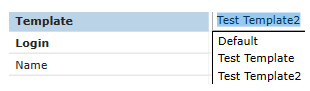
Login - The Login for this user (e.g., JSmith) – This property must be unique as duplicate Login’s are not allowed.
Name – The full name for this user (e.g., John Smith).
Password – The password for this user. It is recommended you create a secured variable (where “secured” is a variable property) to store the password in. After doing so, reference the variable in the password property - e.g., ${SecureVarPassword}
Email – The email address for this user.
Company – The company the user is associated with.
This Job Step integrates with ASCI’s MFT Server application. It allows you to generate ad-hoc download links for files within an MFT Server domain.
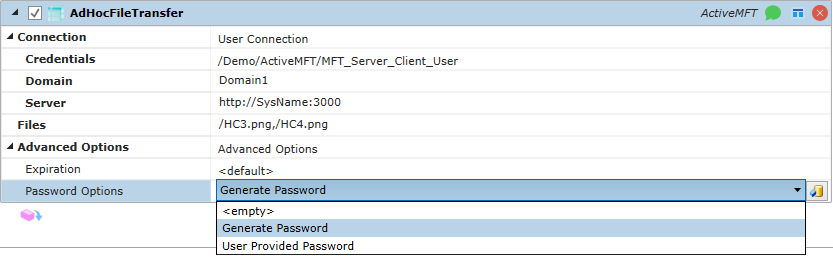
Platforms Supported
Windows and Unix-based.
Software Prerequisites
MFT Server
Note: For this Step to work properly in ActiveBatch, MFT Server must have ad-hoc email transfers enabled. Please see MFT Server documentation for details.
Job Step Properties
Connection:
-
Credentials – The object path of an ActiveBatch User Account object. Clicking on the ellipsis (…) to the right of the property name will cause a tree to display all of the ActiveBatch containers. You may then select a User Account object. The User Account must be one that has been configured as a user on MFT Server. This would be a user that has rights to connect to the MFT Server client interface.
-
Domain - This property is the MFT Server Domain name. MFT Server supports multiple Domains, each with their associated users. Enter the Domain name for the user specified in the Credentials property.
-
Server – The HTTP or HTTPS URL that is used to connect to the MFT Server client interface (e.g., HTTP:// SystemName:3000) where 3000 is the default port number.
Files - A comma-separated list of the files that should have URL download links generated. A dropdown tree (…) will enumerate all files available to the selected user (specified in the Credentials property) on the MFT Server. You can multi-select files from this list.
In order for a list of files be successfully retrieved and displayed in this property (as depicted in the image below), you must enter valid values in the Step’s Connection fields (Credentials, Domain and Server). Please note that the user’s path property configured on MFT Server will determine what files are visible in the enumerated list. See MFT Server documentation for more details. Alternatively, clicking on the variable binding button to the far right of the property will allow you to manually edit the field - e.g., enter your file name(s).
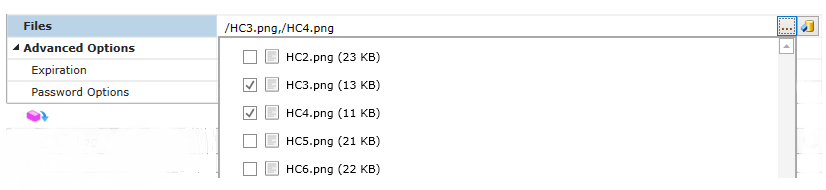
Advanced Options:
-
Expiration – Unchecked by default. If left unchecked, the links never expire. If the field is checked, a positive integer must be provided that indicates the number of days that the link will be valid for.
-
Password – This optional field is the password used to access the files. If you wish to set a password, select one of the options below:
-
Generate Password – When checked, the password will be auto-generated by the system.
-
User Provided Password - The password is manually entered in this property. It is recommended you create a secured variable (where “secured” is a variable property) to store the password in. After doing so, reference the variable in the password property - e.g., ${SecureVarPassword}.
-
Return Step Values
ReturnValue - Provides a summary list of download file name(s) and their corresponding URL(s). See the example below where a Log Step is used to write the ReturnValue summary data to the job log file. Any following Step could be passed this summary information. For example, an Email Step would be a logical option so you can email this information to desired recipient(s).
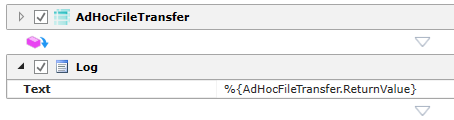
In sample job log file below, the ReturnValue summary data is circled in red. When there is more than 1 file in the Files property of the Step, the MFT Server behavior is to include a download URL for each individual file, and an additional URL that consists of all the files zipped up.
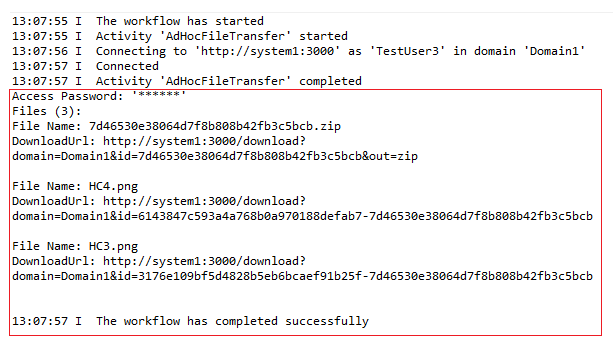
Password - The password (if set) to use when accessing the file(s) to download.
FileInfo – A collection that includes the FileName and the DownloadUrl for each file. Like any collection, this information can be passed to a ForEachItem Step to access each FileName and DownloadUrl individually, if desired.
-
FileName
-
DownloadUrl
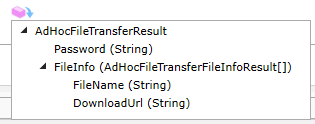
When a DownloadUrl is placed in the address bar of a web browser, the following will happen:
-
If the password property was not set:
-
The file will download without requiring any further user interaction.
-
-
If the password property was set:
-
The user will see a window pop up prompting them to enter a password, as depicted below.
-
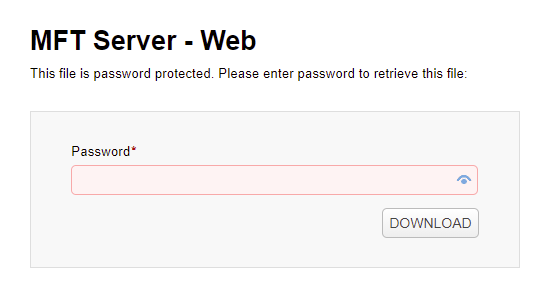
When the password is entered, the file should download after clicking on the Download button. As a reminder, the password is returned in the AdHocFileTransfer Step – accessible to downstream Step(s) as follows: %{AdHocFileTransfer.ReturnValue.Password}. This is true for both types of password options (system generated or user-provided).
This Job Step integrates with ASCI’s MFT Server application. It allows you to remove an MFT Server user from the specified domain.
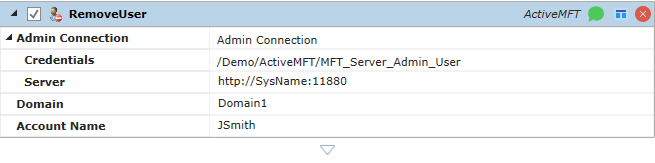
Platforms Supported
Windows and Unix-based.
Software Prerequisites
MFT Server
Job Step Properties
Admin Connection:
-
Credentials – The object path of an ActiveBatch User Account object. Clicking on the ellipsis (…) to the right of the property name will cause a tree to display all of the ActiveBatch containers. You may then select a User Account object. The User Account object must be one that has been configured with an MFT Server Administrative user. This would be a user that has rights to connect to the MFT Server Manager (Admin) interface.
-
Server – The HTTP or HTTPS URL that is used to connect to the MFT Server Manager interface (e.g. HTTP:// SysName:11880) where 11880 is the default port number.
Domain - This property is the MFT Server Domain name. MFT Server supports multiple domains, each with their own associated users. Enter the domain name that you wish to add the user to.
Account Name – The User that will be deleted from MFT Server. It is identified by its Login name.
In order for a list of enumerated Login names to be successfully retrieved and displayed in this property (as depicted in the image below), you must enter valid values in the Step’s Admin Connection fields (Credentials and Server) and Domain field. Alternatively, clicking on the variable binding button to the far right of the property will allow you to manually edit the field.