FileSystem
The File System job steps support various file operations.
This job step archives files.
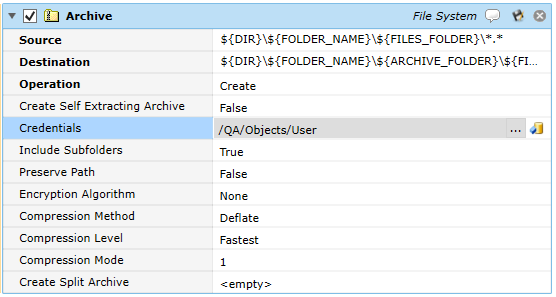
Platforms Supported
Windows, UNIX-based.
Software Pre-Requisites
Design and Windows: None.
UNIX: None.
OpenVMS: ABAT_ZIP logical needs to be defined to the location of ZIP.EXE.
Job Step Properties
Source – This property indicates the folder and/or files you want to archive. Standard operating system wildcards may be present.
Destination – This property indicates the location and filename (with .zip extension) of the archive file that will be created (Ex. C:\Folder1\archiveFile.zip)
Operation – This property indicates whether the archive is to be Created, Append (which implies the archive file already exists) or AppendOrCreate (which means it will append if the archive file exists and create the file if it does not). The default is to Create.
Credentials – The object path of a User Account object. Clicking on the “Helper” will cause a tree display of all ActiveBatch containers. You may then select a User Account object. The User Account credentials must have proper access to the source folder and/or files.
IncludeSubFolders – This Boolean property indicates whether sub-folders should be scanned recursively from the Source directory specified. A value of true indicates that sub-folders should be included.
PreservePath – This Boolean property controls where the archive operation is to remember and preserve the path. A value of true preserves the folder/file path.
Encryption Algorithm – This dropdown property indicates the encryption algorithm to use. None, PKZIP, AES128. AES192 and AES256 are possible selections. If an encryption algorithm is specified, credentials must also be specified.
Compression Method – This dropdown property allows you to indicate the compression algorithm to use when archiving. None, Deflate, BZIP2 and PPMd are possible selections.
Compression Level – This dropdoiwn works with the Compression Method to perform the desired compression. None, Fatest, Normal and Max are possible selections.
Compression Mode – This property allows you to refine the Compression Level. A value from 0 to 9 may be specified. The higher the number the slower the compression but better compression is performed. A value of 0 means no compression.
Create Split Archive – This set of properties allows you to divide the archive into multiple files. This can be very useful when you need to transmit an archive but the total size of the archive may prevent transmission. The allocation size indicates the maxium number (of units) that any single archive file can be. The allocation unit may be specified as byte, KB or MB.
Note: Note: For OpenVMS users: Please ensure that the ABAT_ZIP logical is defined and points to the device/directory that contains the ZIP/UNZIP.EXE image. Also, to specify additional OpenVMS specific attributes you may specify ABAT_ZIP_ATTRIBUTES as a logical (environment) variable. The value would contain whatever legal qualifiers or attributes are allowed based on the ZIP or UNZIP image you are using. For example, ‘v’ to retain OpenVMS file attributes or ‘w’ for retention of file versions may be specified using this logical name. By default, no OpenVMS specific attributes are used during the ZIP/UNZIP operation.
This job step allows you to calculate a file’s checksum for later use. Note: the IfCompareFiles job step may be more useful if your sole intention was to compare two (2) files for the purpose of checksum.
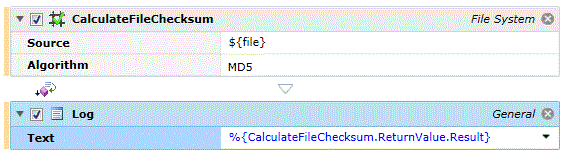
Platforms Supported
Windows, UNIX-based.
Software Pre-Requisites
Design and Windows: None.
UNIX: None.
Job Step Properties
Source – This property represents a valid file specification.
Algorithm – This dropdown indicates a type of checksum algorithm to employ when producing the file’s checksum. MD5 (default), CRC32B, SHA1, SHA256, SHA384 and SHA512.
Return Step Value
Result – The information returned is the checksum as a string.
Note: Note: Please note that different checksum algorithms may not be supported on all underlying Operating Systems. For example, SHA-256 is not supported on Microsoft Windows XP.
This job step allows you to set the working directory.

Platforms Supported
Windows, UNIX-based.
Software Pre-Requisites
Design and Windows: None.
UNIX: None.
Job Step Properties
Directory – This property represents the path to set for the working directory.
This job step allows you to copy files.
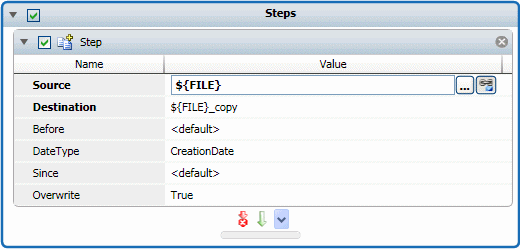
Platforms Supported
Windows, UNIX-based.
Software Pre-Requisites
Design and Windows: None.
UNIX: None.
Job Step Properties
Source – This property is used to indicate valid files that represent the source of the copy operation (for Copy Folder the source is a folder). The file specification and wildcards specified must be valid for the target operating system.
Destination – This property is used to indicate a valid directory and/or file that represents the destination of the copy operation. The file specification and wildcards specified must be valid for the target operating system.
Before – This property, if specified, indicates a date by which all files older than the Before date specified will be eligible for copy. The comparison date used is based on the setting for DateType. The date must be specified using the short-form regional date setting. For example, mm/dd/yyyy for a US-based date. If omitted or unspecified, all files are eligible for the copy operation.
DateType – This property, if specified and used in conjunction with the Before or Since properties, indicates the file date to be used for date comparisons. Three (3) selections are available: CreationDate, LastAccessedDate, LastWriteDate. The “None” specification indicates that DateType is not used.
Since – This property, if specified, indicates a date by which all files later than the Since date specified will be eligible for copy. The comparison date used is based on the setting for DateType. The date must be specified using the short-form regional date setting. For example, mm/dd/yyyy for a US-based date on a Windows machine. If omitted or unspecified, all files are eligible for the copy operation. For non-Windows systems the date format is yyyymmdd.
Overwrite – This Boolean property indicates whether existing files should be overwritten if they are in conflict with the Copy operation. A value of true indicates that the file should be overwritten.
This job step allows you to create a folder.
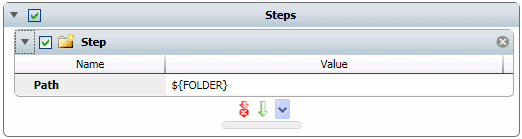
Platforms Supported
Windows, UNIX-based.
Software Pre-Requisites
Design and Windows: None.
UNIX: None.
Job Step Property
Path – This property contains a valid device/directory specification that represents the folder to be created. Please note that the folder creation is recursive. This means that any upper-level directories that may need to be created, will be. For example, c:\test\test1\test2. If “test” and “test1” do not exist they will be created. If the directories are present they are left as-is.
This job step allows you to delete a file.
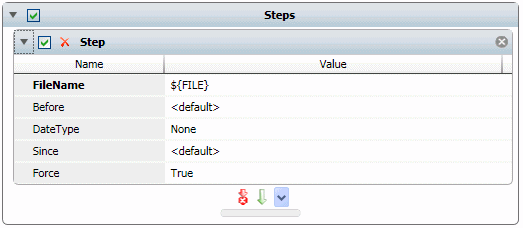
Platforms Supported
Windows, UNIX-based.
Software Pre-Requisites
Design and Windows: None.
UNIX: None.
Job Step Properties
FileName – This property is used to indicate a valid file specification that represents files to be deleted. The file specification and wildcards specified must be valid for the target operating system.
Before – This property, if specified, indicates a date by which all files older than the Before date specified will be eligible for deletion. The comparison date used is based on the setting for DateType. The date must be specified using the short-form regional date setting. For example, mm/dd/yyyy for a US-based date. If omitted or unspecified, all files are eligible for deletion.
DateType – This property, if specified and used in conjunction with the Before or Since properties, indicates the file date to be used for date comparisons. Three (3) selections are available: CreationDate, LastAccessedDate, LastWriteDate. The “None” specification indicates that DateType is not used.
Since – This property, if specified, indicates a date by which all files later than the Since date specified will be eligible for deletion. The comparison date used is based on the setting for DateType. The date must be specified using the short-form regional date setting. For example, mm/dd/yyyy for a US-based date on a Windows machine. If omitted or unspecified, all files are eligible for deletion. For non-Windows systems the date format is yyyymmdd.
Force – This Boolean property, if true, indicates that read-only files are to be deleted. If false, read-only files are not deleted and an error may be produced.
This job step allows you to delete a folder.
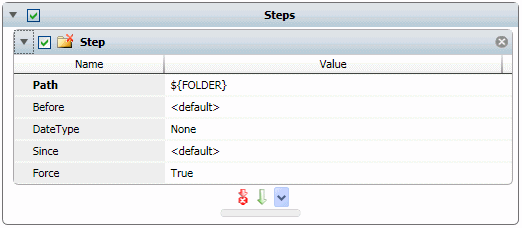
Platforms Supported
Windows, UNIX-based.
Software Pre-Requisites
Design and Windows: None.
UNIX: None.
Job Step Properties
Path – This property is used to indicate a valid device/directory specification that represents folder(s) to be deleted. The file specification and wildcards specified must be valid for the target operating system.
Before – This property, if specified, indicates a date by which all folders older than the Before date specified will be eligible for deletion. The comparison date used is based on the setting for DateType. The date must be specified using the short-form regional date setting. For example, mm/dd/yyyy for a US-based date. If omitted or unspecified, all folders are eligible for deletion.
DateType – This property, if specified and used in conjunction with the Before or Since properties, indicates the file date to be used for date comparisons. Three (3) selections are available: CreationDate, LastAccessedDate, LastWriteDate. The “None” specification indicates that DateType is not used.
Since – This property, if specified, indicates a date by which all folders later than the Since date specified will be eligible for deletion. The comparison date used is based on the setting for DateType. The date must be specified using the short-form regional date setting. For example, mm/dd/yyyy for a US-based date on a Windows machine. If omitted or unspecified, all folders are eligible for deletion. For non-Windows systems the date format is yyyymmdd.
Force – This Boolean property, if true, indicates that read-only folders/files are to be deleted. If false, read-only folders/files are not deleted and an error may be produced.
This job step allows you to iterate through a folder looking for files and/or folders that match a pattern. The search can also be recursive as well as take file system dates as search criteria.
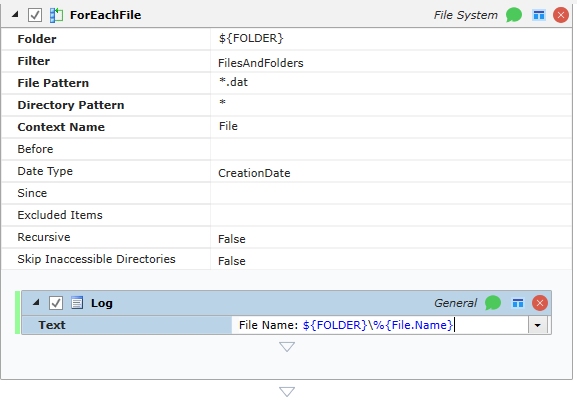
Platforms Supported
Windows, UNIX-based.
Software Pre-Requisites
Design and Windows: None.
UNIX: None.
Job Step Properties
Folder – This property is used to indicate a valid device/directory specification that represents a folder. The file specification and wildcards specified must be valid for the target operating system.
Filter – This property indicates the initial category of file object search. Selections are: FilesAndFolders, Folders, Files.
File Pattern – This property indicates the pattern to be matched for files. Default is *.*. Wildcards may be specified.
Directory Pattern – This property indicates the pattern to be matched for directories. Default is *. Wildcards may be specified.
ContextName – This property contains the execution variable that will be used to store the resultant file or folder found. Structure names passed back are: Path, FullPath, Name, RelativePath, ParentPath, Size, Extension, FileNameWithoutExtension (for example, %{File.Name} would pass back the file/folders name assuming “File” is the ContextName).
Before – This property, if specified, indicates a date by which all files/folders older than the Before date specified will be eligible. The comparison date used is based on the setting for DateType. The date must be specified using the short-form regional date setting. For example, mm/dd/yyyy for a US-based date. If omitted or unspecified, all files/folders are eligible.
DateType – This property, if specified and used in conjunction with the Before or Since properties, indicates the file date to be used for date comparisons. Three (3) selections are available: CreationDate, LastAccessedDate, LastWriteDate. The “None” specification indicates that DateType is not used.
Since – This property, if specified, indicates a date by which all files/folders later than the Since date specified will be eligible. The comparison date used is based on the setting for DateType. The date must be specified using the short-form regional date setting. For example, mm/dd/yyyy for a US-based date on a Windows machine. If omitted or unspecified, all files/folders are eligible. For non-Windows systems the date format is yyyymmdd.
Recursive – This Boolean property if ‘true’ enables the search to also search sub-folders. If ‘false’ the search is limited to the folder specified in the Folder property.
Skip Inaccessible Directories – This Boolean property determines whether the step should fail if it encounters an error acceesing a directory. If True, the step continues; if False (default) the step fails and performs ite Error Action.
This job step allows you to obtain various information from a file.
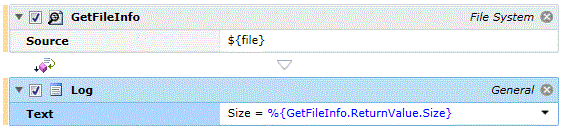
Platforms Supported
Windows, UNIX-based.
Software Pre-Requisites
Design and Windows: None.
UNIX: None.
Job Step Properties
Source – This property represents a valid file specification that you wish to obtain information on.
Return Step Values
CreationTime – This property (DateTime) represents the creation date/time of the file. Note: Not applicable on most non-Windows machines.
LastAccessed – This property (DateTime) represents the last accessed date/time of the file. Note: Not applicable on most non-Windows machines.
LastWritten – This property (DateTime) represents the last written date/time of the file.
Attributes – This property (String) represents the attrtibutes (i.e. Read Only, Hidden, etc) of the file.
Size – This property (int64) represents the size of the file.
This job step allows you to compare two (2) files based on a series of criteria and, depending on the Boolean sense of the “Rule” property, you can take a series of actions.
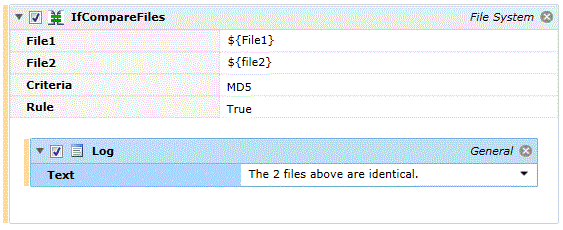
Platforms Supported
Windows, UNIX-based.
Software Pre-Requisites
Design and Windows: None.
UNIX: None.
Job Step Properties
File1 – This property represents a file specification for “File1”.
File2 – This property represents a file specification for “File2”.
Criteria – This dropdown property indicates the criteria for the comparison. Selections are: MD2, CRC32B, SHA1, SHA384, SHA512, Size, LastWriteTime, LastAccessTime and Attributes.
Rule – This Boolean property indicates whether the nested job steps are to be performed if the comparison is true (meaning the files match based on Criteria) or false.
This job step allows you to test whether a File is present/absent, accessible/inaccessible, writeable or read-only.
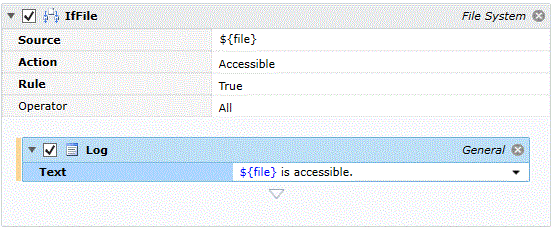
Platforms Supported
Windows, UNIX-based.
Software Pre-Requisites
Design and Windows: None.
UNIX: None.
Job Step Properties
Source – This property represents a file you want to test.
Action – This dropdown property is the action for the test: Exists, Accessible or Writeable.
Rule – This Boolean property indicates how the action that is tested is to be interpreted in terms of whether the nested jobs are to be executed.
Operator – This property, useful for wildcards, indicates whether “All” files must obey the Action/Rule or “Any” one file.
FileSystem – IfFolder
This job step allows you to test whether a Folder (Directory) is present or absent and, depending on the test perform a series of nested job steps.
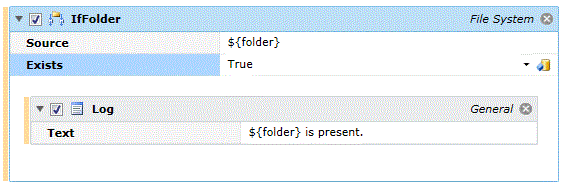
Platforms Supported
Windows, UNIX-based.
Software Pre-Requisites
Design and Windows: None.
UNIX: None
Job Step Properties
Source – This property represents a Folder or Directory whose presence you want to test.
Exists – This Boolean property indicates whether you want to specifically test for presence or absence of the Folder. If the test is true then the nested job steps will be performed.
This job step allows you to move (or rename) files. Note: Some operating system’s restrict a MoveFile to the same device.
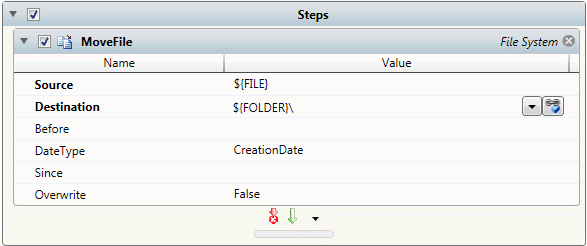
Platforms Supported
Windows, UNIX-based.
Software Pre-Requisites:
Design and Windows: None.
UNIX: None.
Job Step Properties
Source – This property is used to indicate valid files that represent the source of the Move operation. The file specification and wildcards specified must be valid for the target operating system.
Destination – This property is used to indicate a valid directory and/or file that represents the destination of the Move operation. The file specification and wildcards specified must be valid for the target operating system.
Before – This property, if specified, indicates a date by which all files older than the Before date specified will be eligible for moving. The comparison date used is based on the setting for DateType. The date must be specified using the short-form regional date setting. For example, mm/dd/yyyy for a US-based date. If omitted or unspecified, all files are eligible for the Move operation.
DateType – This property, if specified and used in conjunction with the Before or Since properties, indicates the file date to be used for date comparisons. Three (3) selections are available: CreationDate, LastAccessedDate, LastWriteDate. The “None” specification indicates that DateType is not used.
Since – This property, if specified, indicates a date by which all files later than the Since date specified will be eligible for Move. The comparison date used is based on the setting for DateType. The date must be specified using the short-form regional date setting. For example, mm/dd/yyyy for a US-based date on a Windows machine. If omitted or unspecified, all files are eligible for the Move operation. For non-Windows systems the date format is yyyymmdd.
Overwrite – This Boolean property indicates whether existing files should be overwritten if they are in conflict with the Move operation. A value of true indicates that the file should be overwritten.
This job step allows you to read lines of text based on a delimiter you choose. Each line read can be passed to a series of nested job steps.
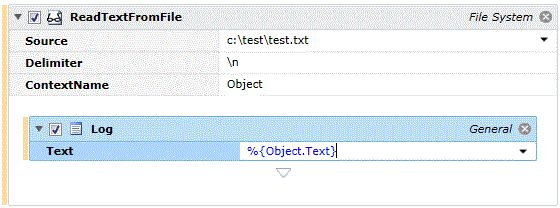
Platforms Supported
Windows, UNIX-based.
Software Pre-Requisites
Design and Windows: None.
UNIX: None.
Job Step Properties
Source – This property represents a file you want to read.
Delimiter – This optional property represents the delimiter that denotes the end of a text record. Specify \n to denote newline character. If not specified, the entire file will be placed into the context variable.
ContextName – This property represents an execution variable whose value is set to a line of text as this job step iterates through the file. Each iteration causes the nested job steps to be executed passing the ContextName variable for their use.
This job step allows you to set a file’s attributes: Read-Only, Hidden, Archive and System.
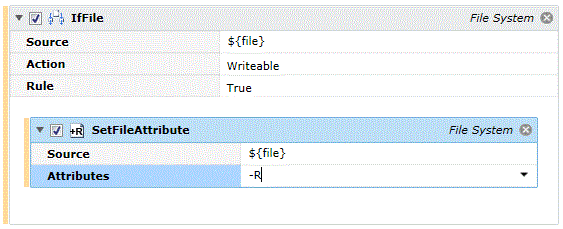
Platforms Supported
Windows, UNIX-based.
Software Pre-Requisites
Design and Windows: None.
UNIX: None.
Job Step Properties
Source – This property represents a file specification and is the target of the attribute setting.
Attributes – This property consists of one or more attributes that are comma-separated. A letter indicates the attribute: Read-Only, Hidden, Archive and System. A plus sign (+) indicates that the attribute should be set and a minus sign (-) indicates the attribute should be clear. For example, +R, -H indicates that the file should be set Read-Only and not Hidden.
This job step allows you to set file/folder security for Windows, UNIX or VMS systems.
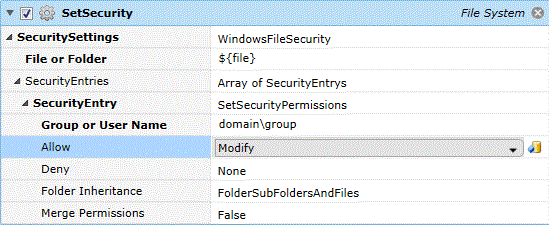
Platforms Supported
Windows, UNIX-based, OpenVMS.
Software Pre-Requisites
Design and Windows: None.
UNIX/OpenVMS: None.
Job Step Properties
SecuritySettings – This dropdown indicates the OS whose security settings are to be used. UnixFileSecurity, VMSFileSecurity and WindowsFileSecurity are the current selections.
File or Folder – This property indicates a file or folder that is the target of the security settings.
SecurityEntry – This collection of properties indicates the actual type of security setting to be performed based on the OS selected. When a “Helper” is specified, you are given the option of specifying security using easy-to-use dropdowns and checkboxes. This is particularly useful if you aren’t that familiar with the actual syntax for the security settings.
Unix Security Entry/Helper
-
Permissions Mode – This property is the permission to be set on the file or folder as appropriate. The value must be an acceptable string to a “chmod” command. For example, 0755 or g+w.
-
Recursive – This Boolean property indicates that, when enabled, if a Folder was specified that the Set Security operation be performed recursively.
-
Allow Wildcards – This Boolean property indicates that, when enabled, the File or Folder property represents a wildcard specification which can result in one or more files/folders being specified.
VMS Security Entry – This property represents a VMS security string, for example, S:OWED, W:OWED, O:RWED, G:RWED.
Windows Security Entries – This property represents a collection of access permissions. You click the “Add” button to add a permission and the “Delete All” button to delete all the permissions.
-
Security Entry – This dropdown allows you to RemoveAccount or SetSecurityPermissions. For RemoveAccount, you simply specify the name of the User or Group you want to remove from the existing object ACL.
-
Group or User Name – This property represents the name of the User or Group that permissions are to be set.
-
Allow – This property indicates what permissions are to be allowed. Available selections are: None, Full Control, Read, Write, Modify and Read Execute.
-
Deny – This property indicates what permissions are to be denied. Available selections are: None, Full Control, Read, Write, Modify and Read Execute.
-
Folder Inheritance – This property indicates how inheritance is to be handled for nested recursive objects. Available selections are: Default, FolderSubFoldersAndFiles, FoldersAndSubFolders, FoldersAndFiles, FolderOnly, SubFoldersAndFiles, SubFolders and Files.
-
Merge Permissions – This Boolean property controls whether any specified permissions should be merged or replace existing permissions. If true, permissions are merged; if false, permissions are replaced.
This job step allows you to unarchive (zip) directories and/or files.
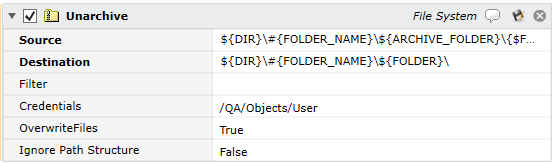
Platforms Supported
Windows, UNIX-based.
Software Pre-Requisites
Design and Windows: None.
UNIX: None.
OpenVMS: ABAT_ZIP logical needs to be defined to the location of UNZIP.EXE.
Job Step Properties
Source – This property indicates a valid file specification representing a ZIP file.
Destination – This property indicates the root location for where the files will be placed.
Filter – This property is used to filter the archive during a de-archive operation. You filter by specifying a filename and/or extension using standard operating system wildcards. By default, all files present in the archive are de-archived.
Credentials – The object path of a User Account object. Clicking on the “Helper” will cause a tree display of all ActiveBatch containers. You may then select a User Account object. The User Account credentials must have proper access to the source folder and/or files.
OverwriteFiles – This Boolean property indicates whether existing files should be overwritten or not. A value of true indicates that an existing file will be overwritten if present. A value of false prevents the file from being overwritten or replaced.
Ignore Path Structure – This Boolean property indicates whether the path structure, copied during the archive operation, should be ignored. A value of True indicates the recorded path structure should be ignored and all files are placed in a single directory. A value of False (default) means the path structure should be honored.
Note: Note: For OpenVMS users: Please ensure that the ABAT_ZIP logical is defined and points to the device/directory that contains the ZIP/UNZIP.EXE image. Also, to specify additional OpenVMS specific attributes you may specify ABAT_ZIP_ATTRIBUTES as a logical (environment) variable. The value would contain whatever legal qualifiers or attributes are allowed based on the ZIP or UNZIP image you are using. For example, ‘v’ to retain OpenVMS file attributes or ‘w’ for retention of file versions may be specified using this logical name. By default, no OpenVMS specific attributes are used during the ZIP/UNZIP operation.
This job step allows you to write text data to a new file or append to an existing file.
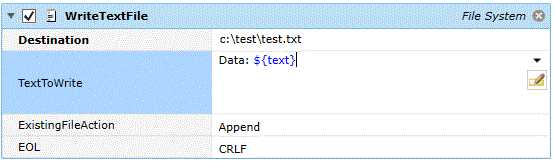
Platforms Supported
Windows, UNIX-based.
Software Pre-Requisites
Design and Windows: None.
UNIX: None.
Job Step Properties
Destination – This property is used to indicate a file specification that represents the destination of the textual data to be written. The file specification and wildcards specified must be valid for the target operating system.
TextToWrite – This property represents the text to be written to the destination file in UTF-8 format.
ExistingFileAction – This dropdown allows you to control whether data is appended to an existing file (default), overwrite (in which case the file will be unconditionally created) or FileIfFilExists if the file is already present.
EOL – This dropdown indicates what end-of-line termination characters should be written with the textual data. By default, a CRLF is written at the end of the text to denote a new line. For non-Windows systems, an LF may be used to denote a new line. The selection of None indicates that no end-of-line delimiter is to be written.