General
The General job steps include running a script, writing output to the job log file, running a shell command, and outputting execution variables.
This job step allows you to create a script, using any script language, and include it as a job step within a workflow.
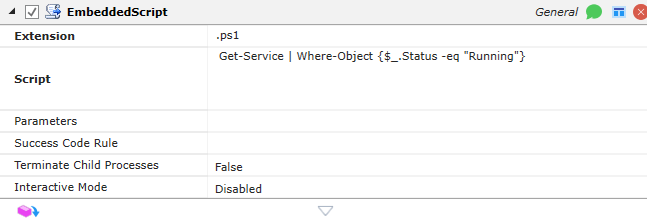
Platforms Supported
Windows, UNIX-based.
Software Pre-Requisites
Design and Windows: None.
UNIX: None.
Job Step Properties
Extension – This property indicates the extension of the script. For Windows, the extension indicates what program should be started and associated with this script.
Script – This property represents one or more lines of the script. The script can be written in any supported scripting language. Note that you can embed ActiveBatch variables within the script (both active variables as well as execution variables). This could include script logic.
Parameters – This property represents one or more parameters that can be passed to your script.
SuccessCodeRule – This property contains the success code rule. This rule determines how the just executed shell command exit code should be interpreted. The default is 0 (zero). Other values are as described in the “Process Job” Success Code Rule with one exception. The “Any” keyword means that all exit codes will be interpreted as success. This allows the job author to retrieve the return value “ExitCode” execution variable for further processing. See the “General – Shell” command for more information.
Terminate Child Processes – This optional Boolean properly allows you to terminate any child processes you’ve created or allow them to continue (subject to OS restrictions) after the parent job has exited.
Interactive Mode – This optional Boolean property enables interactive applications to attach to the user’s desktop. The user is the Execution User of the job. If disabled, the default, no desktop is attached. Otherwise, you can minimize, maximize or set the application launch to normal window sizing.
Return Step Values
ExitCode – This property contains the exit code of the completed embedded script.
Output – This property contains the output of the script. Please note, the output is available only when the Interactive Mode property is set to Disabled.
This job step allows you to write text to the job’s log file. The Log job step is useful for debugging and trace information.

Platforms Supported:
Windows, UNIX-based.
Software Pre-Requisites:
Design and Windows: None.
UNIX: None.
Job Step Properties
Text – This property would contain text that you want to appear in the job’s log file.
This job step allows you to output selected or all execution variables in a workflow. Please note this job step only displays execution variables and not Active variables (which can be seen on the Variables tab in a Job’s instance properties).

Platforms Supported
Windows.
Software Pre-Requisites
Design and Windows: None.
Job Step Properties
MaxLevel – This parameter controls the level of recursion for execution variables. By default, global variables are displayed. The higher the value the more nested execution variables will be displayed.
Variables – One or more comma separated variables can be specified. You can also specify asterisk (*) to display all variables (based on the MaxLevel recursion value).
This job step allows you to execute an operating system shell command.
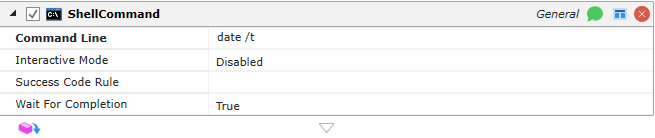
Platforms Supported
Windows, UNIX-based.
Software Pre-Requisites
Design and Windows: None.
UNIX: None.
Job Step Property
CommandLine – This property should contain the command line you want to execute. All parameters should be passed on the same command-line.
Interactive Mode – This Boolean property indicates whether this step is interactive and should have access to the desktop of the execution user. A value of disabled (default) indicates the step is non-interactive. Other values: Normal, Minimized, Maximized indicate the step is interactive. Note: The ABATIDH component must be running under the execution user’s context prior to this step being executed.
SuccessCodeRule – This property contains the success code rule. This rule determines how the just executed shell command exit code should be interpreted. The default is 0 (zero). Other values are as described in the “Process Job” Success Code Rule with one exception. The “Any” keyword means that all exit codes will be interpreted as success. This allows the job author to retrieve the return value “ExitCode” execution variable for further processing. See the figure below for an example.
Wait For Completion – This Boolean property determines whether this step must wait for completion. A value of true indicates that the step is to wait.
Return Step Values
ExitCode – This property contains the exit code of the completed command.
Output – This property contains the output of the command Please note, the output is available only when the Interactive Mode property is set to Disabled and the Wait for Completion property is set to True.
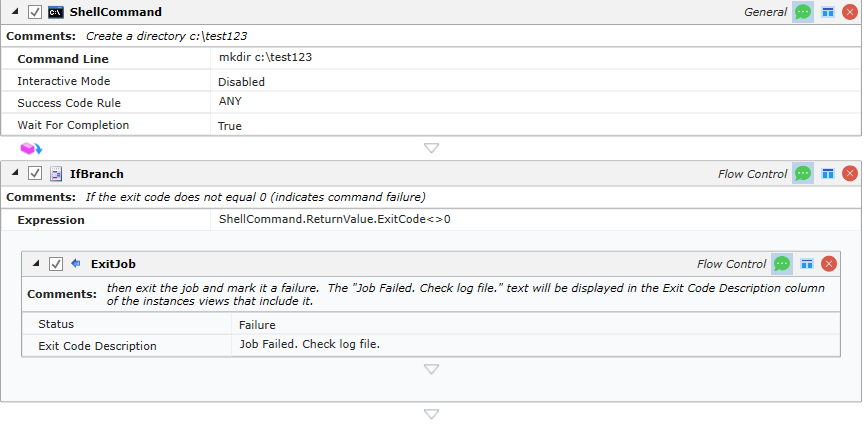
This example shows how the ‘ExitCode’ return value of the ShellCommand step can be used. Please note that if multiple ShellCommand steps are to be invoked with ExitCode processing you will need to ensure each invocation of the step is named uniquely to avoid ambiguity.