Messaging
The Messaging steps support a variety of notification methods (e.g. email, Twitter, MSMQ, etc.).
This job step is used to delete a Tweet. You can select to delete the last tweet, delete one tweet or delete all tweets. Needless to say you need to be careful when invoking this job step since the operation is irreversible.

Platforms Supported
Windows.
Software Prerequisites
Design and Windows: None.
Job Step Properties
Delete Operation – This dropdown allows you to select which tweet to delete. Available selections are: Delete last Tweet, Delete One Tweet or Delete All Tweets.
Tweet Id – If Delete One Tweet is selected, then you must specify the specific ID of the Tweet to be deleted.
Twitter Credentials – This property contains the Twitter security credentials (within a User Account object) that has sufficient access to delete tweet(s).
Proxy Information – This set of properties allows you to specify a proxy server.
This job step is used to compose and send an e-mail using the Microsoft Exchange Web Services (EWS) facility. This can be very useful when you need to send a message using a Hosted Exchange facility or one that requires authentication. The basic functionality is similar to that of the popular SMTP E-Mail job step.
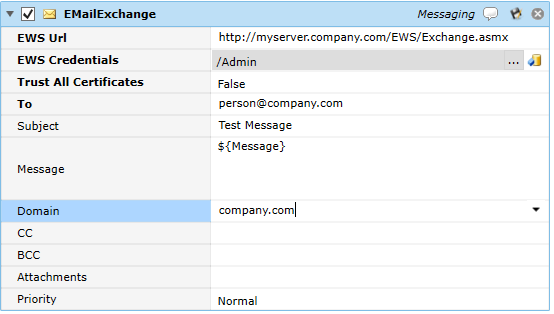
Platforms Supported
Windows.
Software Prerequisites
Design and Windows: None.
Job Step Properties
EWS Url – This property contains a URL that references the EWS endpoint for your mail system.
EWS Credentials – This property represents a User Account object that contains security credentials that can be used to authenticate with the EWS URL that’s specified.
Trust All Certificates – This Boolean property indicates whether certificate validation should be performed or not. A value of False means validation should occur. A value of True indicates validation should not be performed.
To – This property represents the recipient of the e-mail. Multiple recipients can be specified with a semi-colon.
Subject – This optional property is the Subject line of the e-mail.
Message – This optional property is the Message Body of the e-mail. Multiple lines of data may be entered.
Domain – This property represents the domain whose mailboxes you are attempting to access.
CC – This property represents the CC list of the e-mail. Multiple recipients can be specified with a semi-colon.
BCC- This property represents the BCC list of the e-mail. Multiple recipients can be specified with a semi-colon.
Attachments – This property represents one or more file specifications that will be sent as attachments with the e-mail.
Priority – This optional property dropdown indicates the priority the message should be associated with.
This job step is used to compose and send an e-mail. The e-mail can be sent to multiple recipients (in the TO, CC or BCC fields). The e-mail also supports attachments.
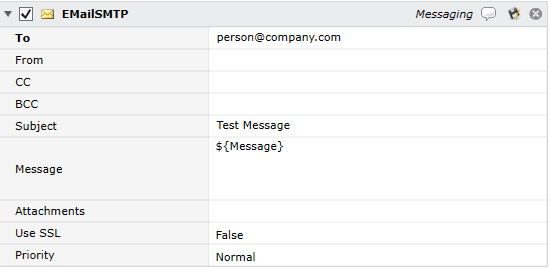
Platforms Supported
Windows and UNIX-based.
Software Prerequisites
Design and Windows: None.
UNIX-based: JRE V1.8 (or later).
Job Step Properties
To – This property represents the recipient of the e-mail. Multiple recipients can be specified with a semi-colon.
From – This property represents the “From” or sender of the message. By default, if omitted, the sender is taken from (in order of precedence) #SmtpFrom, Execution Agent registry value, JSS SMTP From registry value.
CC – This property represents the CC list of the e-mail. Multiple recipients can be specified with a semi-colon.
BCC- This property represents the BCC list of the e-mail. Multiple recipients can be specified with a semi-colon.
Subject – This optional property is the Subject line of the e-mail.
Message – This optional property is the Message Body of the e-mail. Multiple lines of data may be entered.
Attachments – This property represents one or more file specifications that will be sent as attachments with the e-mail.
Use SSL – This optional Boolean property indicates whether SSL should be used when sending the SMTP message.
Priority – This optional property dropdown indicates the priority the message should be associated with.
This job allows you to compose a Growl message. Growl is an open-source and multi-platform notification framework that lets the users to create, receive and display custom notifications. While Growl was initially supported on MacOS, Growl for Windows is recently released as freeware for the Windows platform.
Growl is useful when you need a method of general notification.
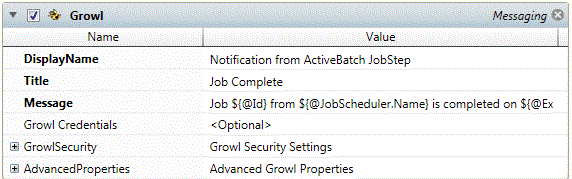
Platforms Supported
Windows.
Software Prerequisites
Windows: Growl for Windows.
Job Step Properties
DisplayName – This property represents the Display Name of the Growl message.
Title – This property is the title of the Growl message.
Message – This property is the message body of the Growl message
Growl Credentials – The object path of a User Account object. Clicking on the “Helper” will cause a tree display of all ActiveBatch containers. You may then select a User Account object. The User Account credentials must have proper access to the Growl system.
Growl Security – This set of properties controls Growl security and in particular the encryption of the messages sent to the Growl system. By default, messages are sent in Plain Text.
AdvancedProperties – This set of properties controls how the message is displayed. You can specify an icon file to be associated with the message. You can indicate whether the message is to be “sticky” and you can indicate the priority of the message.
This job step will send and optionally receive a reply from a Microsoft Office Communicator source.
Note: This job step is deprecated due to Microsoft’s discontinuance of Communicator. Please look at the equivalent functionality of Microsoft Skype.
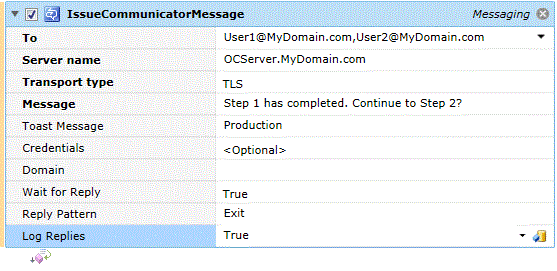
Platforms Supported
Windows.
Software Prerequisites
Design and Windows. OCSCore.msi and UCMARedist.msi are required for this job step. Office Communicator may have other pre-requisites. Only 64-bit systems are supported.
Job Step Properties
To - This property represents one or more Office Communicator destinations (including Group names). A destination uses username@domain syntax. Multiple destinations are comma separated.
Server name – This property represents the hostname of the Office Communicator machine.
Transport type – This property indicates the security transport that should be used when communicating with Office Communicator.
Message – This property is a string that represents the data to be sent to the destination(s).
Toast Message – This optional property allows you to specify a heading for the Communicator conversation box. If omitted, the Execution Username is used.
Credentials – This optional property represents a Username Account object that contains valid security credentials appropriate for this operation. By default, the execution user’s credentials are used.
Domain – This optional property is used to denote the domain of the Office Communicator system. If omitted, the local domain is used.
Wait for Reply – This optional Boolean property indicates whether you want to wait for a reply. If true, you wait. If false, you won’t wait which means you don’t want a reply at all.
Reply Pattern – This optional property, when specified, is a regular expression that is compared to the reply specified. If the regular expression equates to a Boolean true then the reply is acceptable. If the expression is false, a message indicating such is sent and a reply may be specified again.
Log Replies – This optional Boolean property indicates whether you want the reply to be logged in the job’s log file.
This job step will send and optionally receive a reply from a Microsoft Skype for Business source.
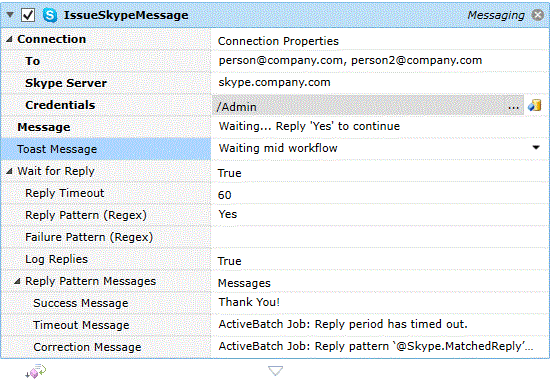
Platforms Supported
Windows.
Software Prerequisites
Design and Windows. You need to ensure that either UCMA API Runtime (5.0 or later) or UCMA SDA (5.0 or later) installed on the Job Scheduler system and any Execution Agents you intend to run this step on. Both redistributables are available from Microsoft.
Job Step Properties
Connection – The following properties are used to establish a connection with a Skype for Business server, security credentials and one or more Skype users to send the message to.
-
To – This property contains a user or group specification that the message is to be directed to. UPN format is used (i.e. person@company.com). One or more entries may be specified by using a comma or semicolon to delimit each entry.
-
Skype Server – This property represents the fully qualified name of the Skype server. For example, skype.company.com.
-
Credentials – This property represents a User Account object that contains security credentials sufficient for proper access to Skype.
Message – This property is the message to be sent.
Toast Message – This optional property is the “toast” or shorthand message that appears within the notification box next to the tray.
Wait for Reply – This optional Boolean property indicates whether a reply is requested or that you simply want to send a message. The default is false which means no reply is expected to the message being sent. If true is specified, then a reply is requested using the following properties.
-
Reply Timeout – Number of seconds to wait for reply before timing out job step. Default is unlimited.
-
Reply Pattern (Regex) – Pattern (using RegEx syntax) in which a match is considered success. Remember the text is a regular expression for maximum flexibility.
-
Failure Pattern (Regex) – Pattern (using RegEx syntax) in which a match is considered failure. The ‘Reply Pattern’ is self-explanatory but this property bears some additional explanation. On occasion you might like to match a pattern in which the user basically wants out, for example, similar to ‘cancel’. That’s the purpose of a Failure Pattern. Remember the text is a regular expression for maximum flexibility.
-
Log Replies – This optional Boolean property indicates whether the reply itself is to be written to the Job’s log file. The default is false.
Reply Pattern Messages – A collection of messages that are displayed by ActiveBatch that govern this job step. These properties allow internationalization of the messages.
-
Success Message – This message is displayed when a reply pattern is matched.
-
Timeout Message – This message is displayed when the job times out to a reply timeout.
-
Correction Message – This message is displayed when a reply is provided that doesn’t match the Reply Pattern.
Return Step Value
This job step will return two (2) variables: ReplyText and ReplySender. ReplyText contains the text entered. ReplySender contains the UPN of the person who entered the reply.
This job step will receive a message from a Microsoft Message Queue (MSMQ) and encapsulate the message into a variable for later job use.
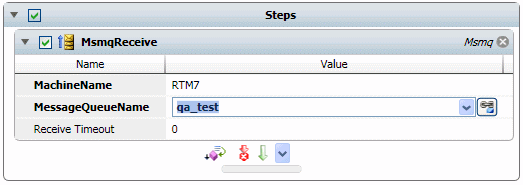
Platforms Supported
Windows.
Software Prerequisites
Design and Windows: Microsoft MSMQ Client software.
Job Step Properties
MachineName – This property represents a machine which is serving MSMQ queues. Clicking on the dropdown will enumerate all machines (including non-MSMQ servers). You may select your machine from the list.
MessageQueueName – This property represents the queue you are interesting in receiving messages. Clicking on the dropdown will enumerate all public and private queues. You may select your queue from the list.
Receive Timeout – This property indicates the amount of time to wait, in seconds, to receive a message (zero=infinite).
Return Step Value
This job step will return a structure named “Message” with all the properties and data associated with the received message.
This job step will send a message to a Microsoft Message Queue (MSMQ).
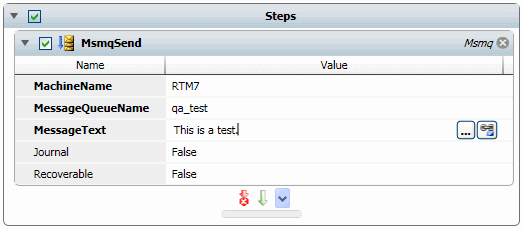
Platforms Supported
Windows.
Software Prerequisites
Design and Windows: Microsoft MSMQ Client software.
Job Step Properties
MachineName – This property represents a machine which is serving MSMQ queues. Clicking on the dropdown will enumerate all machines (including non-MSMQ servers). You may select your machine from the list.
MessageQueueName – This property represents the queue you are interesting in sending a message to. Clicking on the dropdown will enumerate all public and private queues. You may select your queue from the list.
MessageText – This property represents the message you want to send.
Journal – This Boolean property indicates whether the message is to be written to the MSMQ Journal. By default, the value is false (meaning it will not be journaled).
Recoverable – This Boolean property indicates whether the message is recoverable. By default, the value is false (meaning it is not recoverable).
This job step allows you to receive a JMS message.
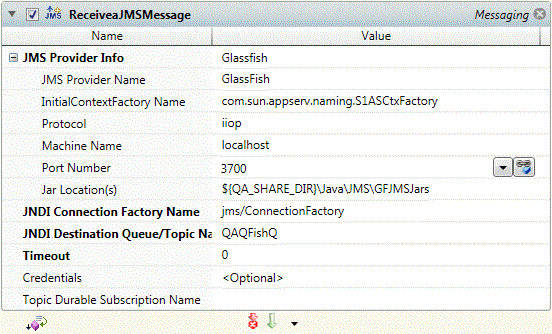
Platforms Supported
Windows, UNIX-based.
Software Prerequisites
Design and Windows: V1.8 or later. Applicable JMS Client Interface JRE.
UNIX: JRE V1.8 or later. Applicable JMS Client Interface.
Job Step Properties
JMS Provider Info – This set of properties specifies the location of the JMS server and how a connection can be made. A dropdown is available to select from popular JMS servers. In addition, a “Custom” setting is available for you to enter your own JMS server if not already listed. In addition, a port number may be specified through the host-name:port-number syntax (i.e. server:3700). If the port number is omitted, the “Port Number” property becomes the default for the job step. Note: For TIBCO only, failover is supported, multiple “machine name” specifications may be used in a comma separated list.
JNDI Connection Factory Name – This property concerns the JNDI name of a Connection Factory object. A ConnectionFactory object encapsulates a set of connection configuration parameters that has been defined by an administrator.
JNDI Destination Queue Name – This property concerns the destination Queue name for the possible JMS message to be received. This destination object can be a queue or a topic.
Timeout – This property controls how long ActiveBatch will wait (in seconds) for a message to be received. By default, a value of zero (0) means that the operation will not timeout.
Credentials – This property, if specified, is used to pass authentication credentials to your JMS provider. The property must be a User Account object with a username and password appropriate for JMS authentication.
Topic Durable Subscription Name – This property, if specified, indicates the durable subscription name for this topic.
Return Step Value
This job step will return the text of the received message in JMSReturnValue.
This job step allows you to send a JMS message.
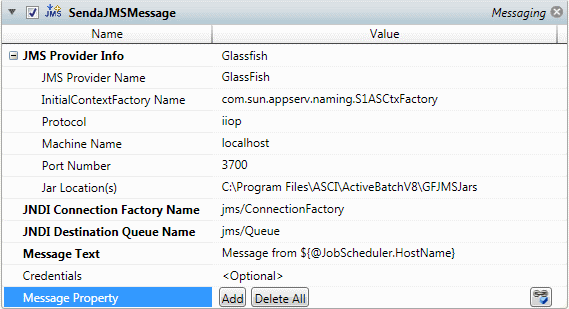
Platforms Supported
Windows, UNIX-based.
Software Prerequisites
Design and Windows: JRE V1.8 or later. Applicable JMS Client Interface.
UNIX: JRE V1.8 or later. Applicable JMS Client Interface.
Job Step Properties
JMS Provider Info – This set of properties specifies the location of the JMS server and how a connection can be made. A dropdown is available to select from popular JMS servers. In addition, a “Custom” setting is available for you to enter your own JMS server if not already listed. In addition, a port number may be specified through the host-name:port-number syntax (i.e. server:3700). If the port number is omitted, the “Port Number” property becomes the default for the job step. Note: For TIBCO only, failover is supported, multiple “machine name” specifications may be used in a comma separated list.
JNDI Connection Factory Name This property concerns the JNDI name of a Connection Factory object. A ConnectionFactory object encapsulates a set of connection configuration parameters that has been defined by an administrator.
JNDI Destination Queue Name – This property concerns the destination Queue name for the JMS message to be sent. This destination object can be a queue or a topic.
Message Text – This property represents the message body for the JMS message.
Message Property – This collection of optional properties concerns “headers” or properties for the JMS message. Clicking the “Add” button allows you to add a property. Clicking the “Delete All” button allows you to delete all the properties. Each property consists of a datatype, name and associated value.
Credentials – This property, if specified, is used to pass authentication credentials to your JMS provider. The property must be a User Account object with a username and password appropriate for JMS authentication.
This job step allows you to send a Tweet.

Platforms Supported
Windows.
Software Prerequisites
Design and Windows: None.
Job Step Properties
Message – This property contains the Tweet you want to send.
Twitter Credentials – The object path of a User Account object. Clicking on the “Helper” will cause a tree display of all ActiveBatch containers. You may then select a User Account object. The User Account credentials must have proper access to the Twitter system. ActiveBatch supports the latest Twitter security which requires a security token. Please see the ActiveBatch Reference Manual for more details (look for the Twitter Authentication heading).
Proxy Information – This set of properties allows you to specify a proxy server (where necessary) for communicating with Twitter.
Note: On occasion Twitter changes the underlying Twitter Web Services connection URL. Two (2) methods are available for changing that URL:
-
On a Job basis through the variables #Twitter.VerifyCredentialsURL and #Twitter.UpdateURL. These variables would be set to the Twitter credentials URL (i.e. https://api.twitter.com/1/account/verify_credentials.xml) and Twitter Update URL (i.e. https://api.twitter.com/1/statuses/update.xml) respectively. These variables MUST be set with “Export as an environment variable” enabled.
-
On a system basis through a special Registry value as described in the ActiveBatch Installation Manual (see Twitter URLs).