Browse View
The Browse view provides you with a way to view all, or specific object types, within a selected container. The Browse view is not accessed from the Views pane. It is accessed when right-clicking on a container object (Scheduler root, Folder or Plan), then selecting View > Browse. From there you can select the object type (or select "All") from the dropdown list, as depicted in the image below.
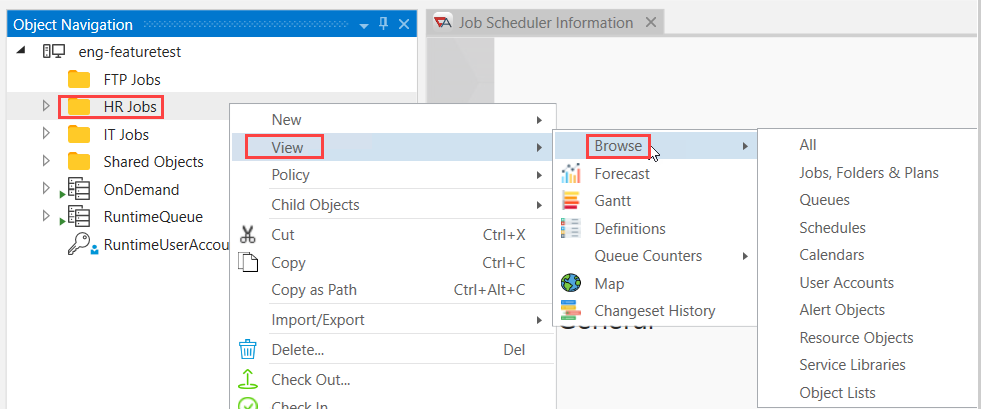
The information that is displayed is then specific to the dropdown selection that you made. For example, if a Folder had several nested Folders, Plans, Jobs, Queues, User Accounts, etc. in it - Browse gives you the ability to collect and report on just the nested Folder, Plans and Jobs within a selected Folder. The information displayed would be specific to that set of objects.
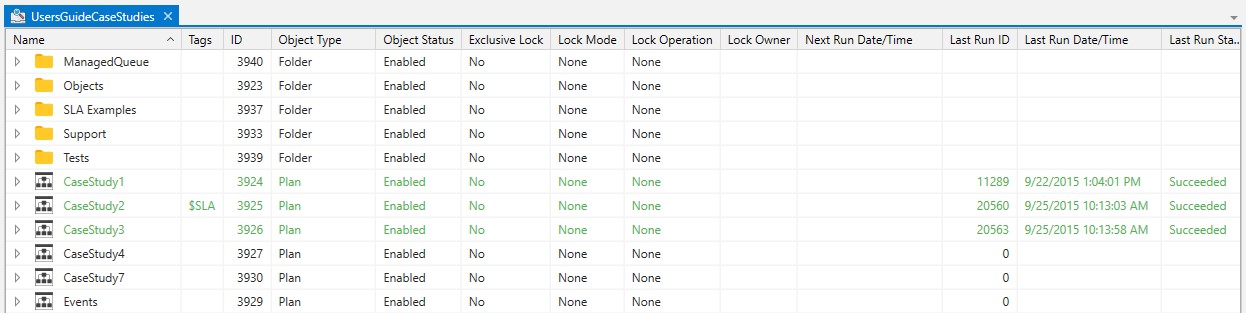
In the above image, we are browsing a Folder named UsersGuideCaseStudies and we have selected “Jobs, Plans & Folders” as the object type criterion (from the dropdown list provided by the Browse operation). Only the objects for the selected Browse object types are displayed. Notice that the columns provide information that is pertinent for those objects (due to space limitations the above figure shows a partial set of columns actually provided).
When performing a Browse of All objects, the display consists of generic information that is typically found on all objects. Therefore Browse is best suited when you want to filter and report on a specific object class.

In the above image, we are browsing a Folder that contains Resource Objects. Note the last two (2) columns are specific to Resources. It displays the total and available units for each Resource.