Runbook
The Runbook provides a dynamic display of instance data. Job and Plan instances are listed in a diary layout in ascending time order within a specific date or dates. The time is displayed vertically, on the left-hand side of the view, and Jobs are arranged in time slots. The default time slot is 30 minutes. A user can scroll the display to access the time of day they are interested in.
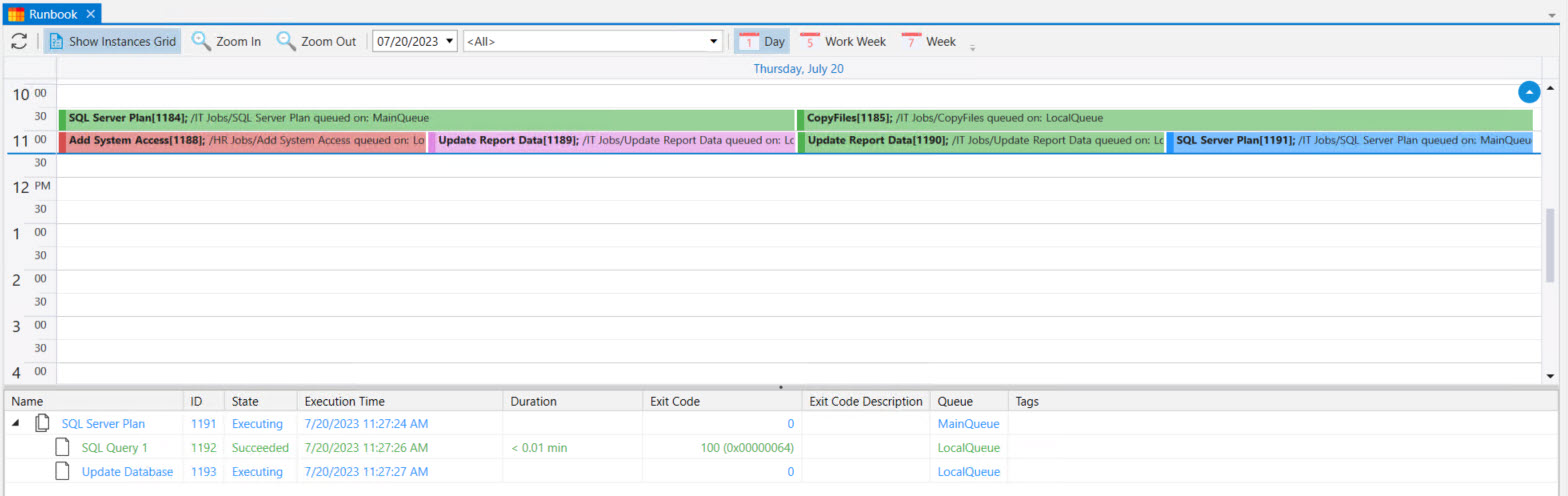
As depicted in the above image, Jobs are displayed color-coded based on how they completed (success, failure, aborted), or their current active status (e.g. waiting, executing, etc.). Jobs are further displayed vertically based on the Job’s elapsed time.
The Runbook is separated into two (2) areas: the Runbook itself in the upper portion and a selected time slot’s instances in the lower portion. The lower portion, named the Instances Grid, is provided since much more information needs to be presented than can fit in a time slot (especially true since the density of Jobs can greatly exceed a time slot area). While you can scroll through a day in the traditional manner using the scroll bar on the right, this view also provides a blue up/down arrow which allows you to scroll based on the visible portion of the Runbook.
Icons for the Runbook consist of the following (from left to right): Refresh, Show Instances Grid, Zoom In/Out, Date selector, Instance State selector and One day/Five day and Seven day buttons.
Pressing the Show Instances Grid button allows you to show or hide the Instances Grid. When displayed, it is updated when you select an instance in the upper portion of the grid. This is especially helpful if the instance is a Plan, as you will be able to expand the Plan in the grid to see its underlying Jobs.
Zoom In/Out allows you to change the time interval for a slot. The minimum time value is five (5) minutes. The maximum is an hour.
The Date selector allows you to retrieve any date’s Job information.
The Instance selector allows you to refine which instances appear based on their state (e.g. failed, executing, successful, etc.).

The One day, Five day and Seven day buttons will display multiple days based on the selected date.
The figure above shows what the 5 Work Week period would look like, when the current date selected is Thursday, July 20th. Selecting 7 Week will display 7 days, starting with Sunday and ending on Saturday, based on the selected date.
Both the top and bottom panels of the Runbook view support right-click operations. That is, you can right-click on a selected instance, and a context-sensitive menu will appear, allowing you to select an operation. See Instance Operations for more details.