Scheduled Triggers
Scheduled triggers are configured on a triggerable objects' Triggers property sheet. Triggerable objects include jobs, plans and references.
ActiveBatch supports (3) types of date/time scheduling:
-
Interval - Configure trigger times using an interval that includes days, hours, and minutes, or a combination thereof. For example, trigger a Job every 45 minutes.
-
Schedule - Obtain trigger dates and trigger times from a Schedule Object. The time can also be configured on the triggerable object, which when doing so, ignores any times set on the associated Schedule object. For example, trigger a Plan Monday and Wednesday at 2pm and 6:15pm.
-
Constraint-based triggers (CBS) - Obtain trigger dates from a Schedule object. The trigger time comes from a CBS-specific property that has a default time that can be overridden with a time of your choosing. All General Constraints configured must evaluate to true before the triggerable object can run. For example, trigger a Job reference Monday through Friday, and evaluate the constraints at the start of the calendar day (i.e. midnight). If the constraints are met, run the Job immediately. Note - CBS can only trigger a Job or Plan once a day. Use other methods if you need to trigger the object more frequently.
Note: For any of the 3 above-described date/time triggers to work, check the Enable Date/Time Trigger checkbox at the top of the Triggers property sheet.
Expand the desired Scheduled trigger type to learn more about it.
To schedule Jobs/Plans based on an interval, click the Interval option.
When looking at future runs for objects configured using an Interval, you will see a state of "Not Run (I)", where the I stands for Interval.
Interval allows you to enter a time expressed in days, hours and minutes. This “interval” is added to the starting execution time and forms the next time the Job/Plan is to be scheduled for execution. For example, let’s say the time is now 11:00am. An interval of 1 day, 1 hour and 0 minutes would result in a next scheduled execution time of tomorrow at 12:00pm , and so on.
Interval is useful as a relative expression of time and when an exact time is not needed. For example, an interval of 1 hour does not mean the Job /Plan will run on the hour but rather every 60 minutes.
The interval is calculated based on the creation time of the object that has been configured with this trigger method. For example, if a new Job is configured to run every 15 minutes, and the Job is saved at 2:10pm (the creation time), the Scheduler will begin to schedule future runs 15 minutes after 2:10pm. Therefore, the first trigger will be at 2:25pm. If the Job is modified, the original creation time of the Job is used to calculate future runs. For example, if the interval property is modified to run every 30 minutes, future triggers will be calculated based on the Job's original creation time of 2:10pm (not the modify time). Therefore, in this example, the first future run would be 2:40pm, the next at 3:10pm (providing the property "compute interval after completion" is not checked, described below).
The “Compute Interval after Completion” checkbox allows the Scheduler to compute the next time the Job/Plan is scheduled to run by adding the interval period when the triggerable object completes rather than when the triggerable object begins to execute. For example: assuming a ten (10) minute interval and a five (5) minute elapsed execution time, if an instance starts to execute at 12:00 and completes at 12:05 this checkbox will schedule the next occurrence at 12:15 rather than the default of 12:10.
Note: When using the Hours and/or Minutes interval option, the assumption is the Job/Plan will trigger 7 days a week every "x" Day, Hours and/or Minutes. If you wish to limit this (e.g. exclude weekends), you can add a Date/Time Constraint to the triggerable object. See Date/Time Constraints for more details.
To schedule Jobs/Plans using one or more Schedule Object, click the Use Schedules for Date/Time Triggers option.
When looking at future runs for objects configured using a Schedule, you will see a state of "Not Run (S)", where the S stands for a Scheduled trigger.
ActiveBatch supports very flexible date/time scheduling. Schedules objects can be shared among Jobs and Plans, and like all objects - are securable. You can schedule both pattern (e.g. every 2 hours) and nonpattern (e.g. 1:31 PM, 2:19 PM) time periods. Dates can be Calendar, Fiscal or Business dates.
At its simplest, Schedules consist of Date and, optionally, Time specifications. When only Date specifications are included, a Schedule will emit a series of dates. If Time specifications are included, the Schedule will emit both dates and times. However, the Schedule's time(s) will only be used on a triggerable object if the trigger object does not have the time embedded (set on the triggerable object itself). See below for more details.
It is a common scenario that many jobs and plans will run on the same days, but not at the same time. This means that you will typically want to create Schedule objects that contain Day/Date specifications - but not Time specifications. This way, a single Schedule can be shared by those related jobs and plans. The time the triggerable object runs would be embedded within the triggerable object. However, if you do have multiple triggerable objects set to run on the same dates and times, you can certainly add the time to the Schedule object. The Schedule's time is ignored if the time is set on the triggerable object.

The image above includes a schedule that is associated with a Plan. You will notice several action buttons along the bottom of the Schedules grid. Associate lets you select a schedule to use. Disassociate lets you disassociate a selected schedule (not use it anymore). Edit Times allows you to add/edit times associated with the triggerable object. when used, the times are embedded within the object. Edit Schedule allows you to edit the selected Schedule and make changes. New allows you to create a new Schedule, and when saved, it will automatically be added to the Schedules list.
As mentioned previously, you have a choice of embedding the trigger times as part of the object itself or set the times on the Schedule. Embedding times with the object provides more flexibility and allows more sharing of the Schedule object since many Jobs/Plans may share the same trigger dates, but not the same times.
For example, in the above image, a Schedule named Monday implies that the schedule will result in triggers every Monday. Observe that under the Associated Time column there is time specification present. This means that the time is coming from the Plan, not the Schedule object. The user clicked on the Edit Times button to embed the time on the Plan-level. When the words In Schedule are displayed in the Associated Time column, the trigger time(s) are coming from the Schedule object. In this example, the Plan is scheduled to run every Monday at 06:00, :15, :30, :45 and again at 07:00, :15, :30 and :45. The Plan's embedded time takes precedence over any times that may be set on the associated Schedule.
Creating a Schedule Object is straightforward in ActiveBatch. You just need to think about what kind of date/time triggers you need for your triggerable objects.
A triggerable object can have one or more schedules associated as date/time triggers. Therefore, do not think you need to cram every possible date and/or time pattern into one schedule. As a basic example, you may have one schedule that specifies weekday date/time triggers, and a second schedule that specifies weekend date/time triggers. They can both be associated to a single triggerable object.
To schedule triggerable objects using Constraint Based Scheduling (CBS), click the Use Constraint Logic as a Trigger option.
When looking at future runs for objects configured using CBS, you will see a state of "Not Run (S)", where the S stands for Scheduled. The future run Execution Time is based on the Earliest Time property described below.
Constraints allow you to set pre-conditions that must be true for the Job/Plan to execute. See Constraints for more details. These constraints are always enforced unless an operator overrides the constraint requirement.
Constraint-Based Scheduling allows you to indicate that whenever, in a 24-hour period, a Job or plans constraints are satisfied (i.e. met), the Job/Plan is permitted to execute without an explicit trigger. This feature is designed to work only with triggerable objects that need to run once in a 24 hour day, which can be typical for many workflows. If your workflow needs to execute multiple times per day, then Constraint-based Scheduling is not an option. Additionally, this type of trigger assumes you have one or more General Constraints configured on the triggerable object's Constraints property sheet.
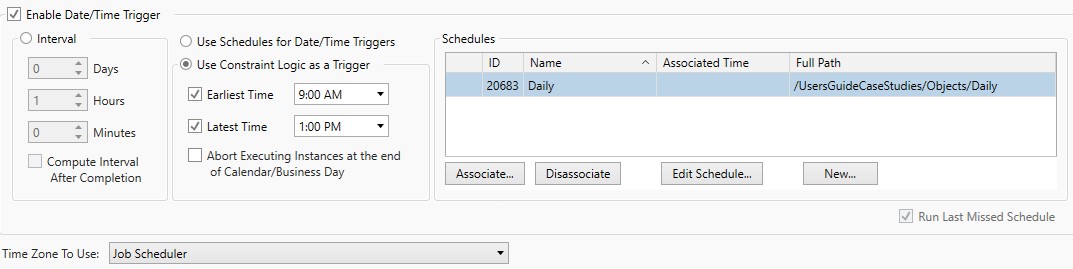
The above image depicts a Plan that is enabled for CBS. The Plan has a constraint configured (on the Constraints property sheet) where a previous Plan must execute successfully prior to the execution of this one. CBS imposes no restrictions or limitations on the constraints that may be used for CBS scheduling. It can be one or more of the (4) General constraint types - Job (Instance), Variable, Resource and File. Whatever pre-condition(s) you need to specify are configured on the Constraints property sheet.
By default, a calendar day beginning at Midnight (0000) and ending at 2359 is assumed. By default, a "business day" and "calendar day" have the same beginning and ending times (the calendar day is always 0000 to 2359). It is the business day that can vary. An ActiveBatch Administrator can establish a new start (and indirectly a new end) time by configuring the Business Day feature. A new start time means a different start of day time, instead of midnight. For example, assume a company begins their business day at 0600. This would mean a business day is defined as 0600-0559. Crossing midnight would therefore not change the business date. Please see Business Day for more information on Business Date semantics.
Triggerable objects marked as CBS enabled, become “armed” when a new and eligible day begins. By “eligible” we mean a day/date specified in any associated Schedule object. To clarify, a Schedule object must be associated to the triggerable object as it specifies CBS trigger dates.
The execution time is determined by the “Earliest” and “Latest” times properties. The Earliest Time is the first time the system will check all the constraints configured on the triggerable object, to see if they are met. If they are met, the triggerable object will start, barring any other conditions preventing dispatch - e.g. a Queue is offline or full, etc.). The Latest Time indicates the latest time that the triggerable object must run by before it is disarmed and no longer eligible to run. Typically a triggerable object would advance from the Earliest time to the Latest because the constraints have not been met (evaluated to true) yet.
The frequency at which CBS rechecks constraint logic is set on the Constraints property sheet. The property labeled Wait. Check every "x" Minutes, or Hours, etc. is what determines this. How long to check is determined by the CBS Latest Time property.
Earliest Time - The earliest time a CBS enabled object can be armed on a scheduled run date. If the constraints are met at the earliest time, then the triggerable object will begin executing at that time.
-
Earliest Time - Default value
-
The earliest time is the beginning of the calendar day, which is midnight.
-
If "Use Business Day Semantics" is checked on the Constraints property sheet, the earliest time is the beginning of the Business Day.
-
The Business Day is configurable by an ActiveBatch Admin.
-
-
-
Earliest Time - Override Default value
-
If a time is entered in this property and the box is checked, the default earliest time is overridden and replaced with the time entered here.
-
Latest Time - This is the latest ending time that a CBS enabled object is disarmed and/or can be executed through CBS.
-
Latest Time - Default value
-
The latest time is the end of the calendar day, which is 2359.
-
If "Use Business Day Semantics" is checked on the Constraints property sheet, the latest time is one minute before the end of the Business day.
-
The Business day is configurable by an ActiveBatch Admin.
-
-
-
Latest Time - Override Default value
-
If a time is entered in this property and the box is checked, the default latest time is overridden and replaced with the time entered here.
-
Using the above figure as an example, the earliest this triggerable object can run is 0900. The latest it can run is 1300 (1pm). The defaults were overridden by the user.
As CBS enabled objects adhere to a 24-hour cycle, it is possible that a late running instance can run past the end time of the day (calendar or business). The “Abort Executing Instances…” property determines what should be done if that happens. By default, the executing instance is allowed to continue to run. If you would rather the instance be aborted, then check the Abort Executing Instances... property.
Note: You must associate at least one (1) Schedule object for CBS to work, with the date(s) in the Schedule specified (no time specifications are used). If you don’t specify any Schedule(s) - the triggerable object will not run based on CBS. Also, if you do specify a Schedule that has time(s) configured, the times will be ignored as the Earliest Time / Latest Time properties are always used to determine the arming/execution of the CBS trigger.
Run Last Missed Schedule: This field indicates whether the last “missed” schedule time should be executed. For example, let’s say a triggerable object was scheduled to run at 17:00 (5pm) today, but the Job Scheduler machine was down. When the Job Scheduler machine is started at 18:00 (6pm) that scheduled execution time would have been missed. With this field enabled, the Job Scheduler will execute the Plan based on its last scheduled time.
Note: Only the “last” missed schedule is honored. This is true even if the Plan had missed five (5) scheduled times. In other words, the object is triggered once (not 5 times).
Time Zone to use: This field indicates the time zone to use for the triggerable object. Possible time zones are: Job Scheduler, Client (Submitter’s machine), UTC (Universal Time Coordinated or Greenwich Mean Time) or any time zone you select. The Time Zone is used for time trigger(s), CBS time constraints and the @TIME variable.