Reporting - Crystal Reports
The Crystal Reports steps support running a Crystal Report or Crystal Server Report.
This job step generates a report using the Crystal Reports product.
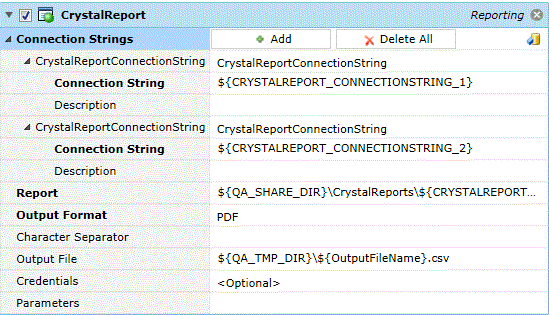
Platforms Supported
Windows.
Software Prerequisites
Design and Windows: Crystal Reports 2013 and 2016.
Job Step Properties
ConnectionStrings – This property provides the ability to override any Connection strings that may be stored within your report. This property represents a collection of connection strings. When specified a Microsoft UDL connection string must be present. To assist in building the connection string you can click on the Helper button to request the Microsoft UDL Editor and then complete the dialogs that appear. When you click OK, the connection string will appear in this property. This property also supports ActiveBatch variables (as in the example above which is referencing the Job Scheduler’s own database). To add a connection string, simply press the “Add” button. To remove a specific connection string, look for the red “x” to the right of the connection string property. To delete all the connection strings, click on the “Delete All” button.
Report – This property represents the Crystal Report file itself.
OutputFormat – This property indicates the output format of the report. Clicking on the dropdown will cause a list to be displayed. You may choose one of the output formats specified.
Character Separator – This optional property may only be specified when the report type is CharacterSeparatedValues. Otherwise it is ignored.
OutputFile – This property represents the file specification of the generate report based on the “OutputFormat” you have specified.
Credentials – The object path of a User Account object. Clicking on the “Helper” will cause a tree display of all ActiveBatch containers. You may then select a User Account object. The User Account credentials must have proper access to the target database. The credentials must be appropriate for the underlying database you will be accessing (i.e. database versus windows authentication).
Parameters – This property allows you to specify a series of parameters to your Crystal Report (if so configured). Each parameter is actually the parameter and its associated value (i.e. parameter=value). Multiple parameters are separated by a semi-colon (;).
Note: Connection strings may be stored within the report. If so, you do not need to specify the Connection Strings” property. This property collection should be thought of as an “override”. In addition, please note that while Crystal Reports allows you to save data as part of the report, ActiveBatch cannot produce a report unless the report is actually executed and created.
This job step allows you to generate a Crystal Report using the Crystal Report Server product.
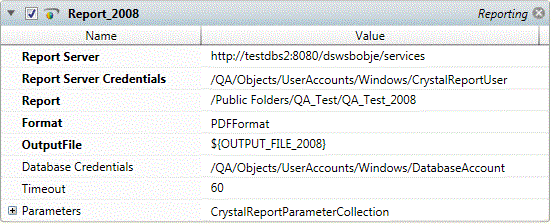
Platforms Supported
Windows and UNIX-based.
Software Prerequisites
Design and Windows: Crystal Reports 2013 and 2016.
UNIX-based: Crystal Reports 2013 and 2016.
Job Step Properties
Report Server – This property contains the host name of the Crystal Reports Server you would like to use.
Report Server Credentials – This property is a User Account object that contains the security credentials for access to the Crystal Reports Server.
Report – This dropdown lists the reports on the Crystal Reports Server for you to select one.
Format – This dropdown lists the report output formats you may select from.
OutputFile – This property contains the output file specification for your report.
Database Credentials – This property is a User Account object that contains security credentials appropriate for you to access the database referenced in the selected report.
Timeout – This property indicates how long, in seconds, the report may execute.
Parameters – This property represents a collection of zero or more parameters for this report. Click the ‘Add’ button to add parameters.